

Cloning a standard report
makes an exact copy of it in the custom
reports table. Once the copy is created, you can the use it
as the starting point for a customized report (See
Editing Custom Reports below) or
you can subscribe to it so that you receive the report via email. (See Subscribing
to Custom Reports below.)
NOTE: Only the All
Transactions and Settled Transactions reports be cloned, thus this option
will only be available in the Action button menu for those reports.
Follow these steps to clone a standard report:
In the standard reports table on the Reports dashboard, click the Action button, and then click the “Clone” link.

The Edit Custom Payment Report pop-up window opens. It is programmed identically to the cloned standard report, except for the Report name field which contains the original standard report name followed by “(clone).”
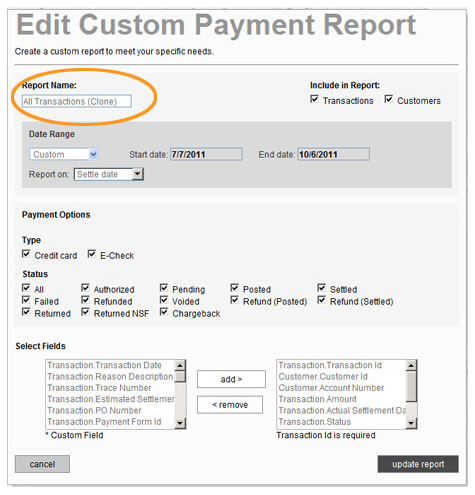
Enter a new name for the report in the Report name field.
Make changes to any section of the report to customize it to meet your specific needs.
Click the “update report” button at the bottom of the screen to save your changes.
The new report opens on save, and it is now listed in the custom reports table.
The new report is displayed with the default filters. You can now refine the filters as needed and export the report as a CSV, XLS, or PDF file using the links at the top-right of the screen.
Click the “back to report summary” link at the bottom of the screen to return to the Reports Dashboard.
Scroll down to the custom reports table, and the new customized cloned report will be shown at the bottom of the list.
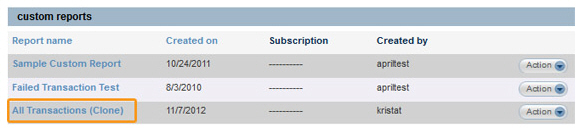
You can view, edit, subscribe, export, or delete the cloned report without affecting the original standard report.
|
You cannot subscribe to standard
reports. If you want a standard report emailed to you on a regular
schedule, clone the report, edit it to select the date range you
want to use, and then subscribe to it in the custom
reports section. See Editing Custom Reports and Subscribing to Custom Reports below for instructions on how to do this. |