

The Web Payment Form Transactions standard report contains a row for each one-time transaction that has been attempted via any of your Web Payment Pages. The report does not include any payments generated by recurring payment schedules entered via Web Payment Pages—even if the first transaction in the schedule was processed on the same day it was entered.
The default report view shows one-time transactions of all types entered via your web payment forms from the most recent 90 days. When you are done viewing the report, click the “back to report summary” link at the bottom of the screen to return to the Reports dashboard.
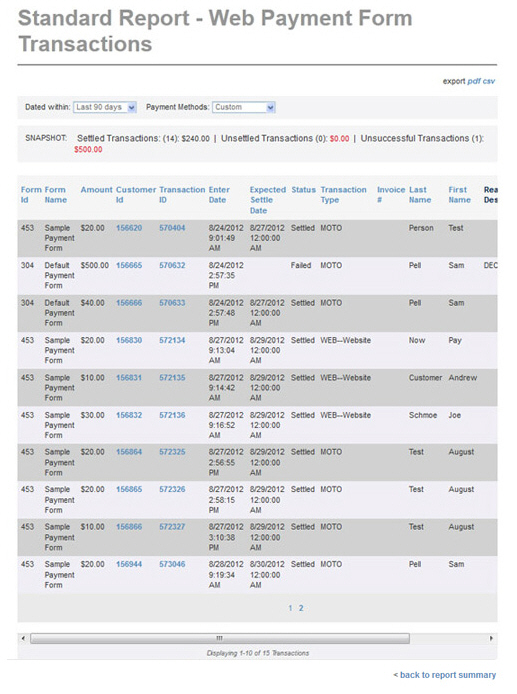
A SNAPSHOT of activity appears above the table. The SNAPSHOT covers only the filtered data in the table report. Thus, values in the snapshot will change as you change the date range and payment methods filters for the report.
The SNAPSHOT provides a total number and dollar amount for the following payment statuses:
Settled Transactions-- Successful payments with a status of “settled” for which you have received funds in your bank account.
NOTE: Funds may not appear in your bank account until several days after ReceivablesPro records them as settled. This is a reporting issue related to your bank.
Unsettled transactions-- Payments that have been successfully submitted for processing, but have not yet settled. You have not yet received funds in your bank account for these transactions. Transactions with a status of “Authorized” and “Posted” are included in this sum.
NOTE: It is possible that your customers will see the funds debited from their accounts for these transactions, even though you have not yet received the funds.
Unsuccessful transactions-- Payments that were not successfully processed, were disputed by your customers, or payments that you voided. Transactions with a status of “Voided,” “Returned,” “Chargeback,” and “Failed” are included in this sum.
The transaction table displays 10 rows at a time, and lists the oldest transactions first. To see the newest transactions first, click the linked Transaction Id column header. If there are more than 10 transactions, there will be page numbers at the bottom of the table. Click the linked page numbers to navigate through the table results.
Use the horizontal scroll bar to view all of the columns in the table. Definitions of all fields included in the report are provided below. You can click on any of the linked column headers to sort the table results based on that column. Column headers that are not linked can not be used for sorting.
Form ID-- The system ID assigned to the Web Payment Page used to submit the payment. Form ID is sorted numerically. Click once to sort from low-to-high, click again to sort from high-to-low.
Form Name-- The name of the Web Payment Page used to submit the payment. Form Name is sorted alphabetically. Click once to sort from A-to-Z, click again to sort from Z-to-A.
Amount -- The dollar amount of the payment. Payments are sorted numerically by dollar amount. Click once to sort from low-to-high, click again to sort from high-to-low.
Customer ID-- Each customer in your ReceivablesPro system is assigned a unique Customer ID. You can sort the report by Customer ID. Click once to sort from high-to-low (newest/most recently added customers to oldest customers), and click again to sort from low-to-high (oldest customers to newest customers).
The Customer ID is linked in this report. Clicking the linked Customer ID opens the Customer Record in view mode. Click the back button to return to the report when you’re done with the Customer Record.
Transaction ID-- The Transaction ID is a unique identifier that ReceivablesPro assigns to each payment processed by the system. Transaction IDs are assigned to all payments, including failed payments. Click once to sort from high-to-low (newest-to-oldest), click again to sort from low-to-high (oldest-to-newest).
The Transaction ID is linked in this report. Clicking the linked Transaction ID opens the Transaction Details screen for the payment. Click the back button to return to the report when you’re done with the Transaction Details page.
Enter Date-- The date the transaction was submitted online. Transactions are sorted chronologically by enter date. Click once to sort from oldest-to-newest, and click again to sort from newest-to-oldest. The default table view is sorted newest-to-oldest.
Expected Settle Date-- For transactions with a status of “Settled” the date the transaction actually settled. For transactions with a status of “Authorized” or “Posted,” the date the transaction is expected to settle. Click once to sort from oldest-to-newest, and click again to sort from newest-to-oldest. The default table view is sorted newest-to-oldest.
Status-- The transaction status-- for example “settled,” “authorized,” “posted” or “voided.” Transactions are sorted alphabetically. Click once to sort from Z-to-A; click again to sort from A-to-Z.
Note: See above for definitions of each status type.
Transaction Type-- All Echeck (ACH) transactions in this report have a type of “WEB--website” as the report covers only transactions entered online. Credit card transactions all have a type of “MOTO.” Transactions are sorted alphabetically. Click once to show MOTO (credit card) transactions first. Click again to show WEB (ACH) transactions first.
Invoice #-- The invoice number your customer entered when making the payment. If the customer did not provide an invoice number for a particular payment, this field will be blank. The sort on this column is alphanumeric, with blanks appearing at the lowest end. Click once to sort to sort from Z-to-Blank. Click again to sort from Blank-to-Z.
Last Name-- The last name of your customer. The sort is alphabetical. Click once to sort from A-to-Z, click again to sort from Z-to-A.
First Name-- The first name of your customer. The sort is alphabetical. Click once to sort from A-to-Z, click again to sort from Z-to-A.
Reason Description-- For ACH transactions with a status of “Returned” or “Chargeback” the ACH Return Code and Description will be shown in this field.
UserName-- The User ID assigned to the Web Payment Page used to enter the payment.
You can change the date filter on the report, which is based on enter date, by selecting a new date range in the Dated within drop-down box. (See Filtering Standard Reports By Date below.)
The default payment method filter is to display all transactions (even though it displays “custom” in the box.) You can change the filter by selecting a specific transaction type or types in the Payment Methods drop-down area. (See Filtering Standard Reports By Payment Method below.)
You can also export the report in both CSV and Adobe Acrobat .pdf format. (See Exporting Standard Reports below.)