

The All Transactions standard report contains a row for each transaction processed or attempted in your ReceivablesPro system, including transactions that failed. The default report view shows all types of transactions from the most recent 90 days. When you are done viewing the report, click the “back to report summary” link at the bottom of the screen to return to the Reports dashboard.
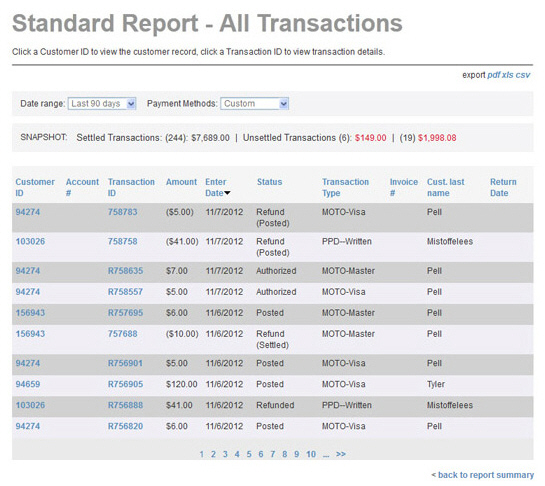
A SNAPSHOT of activity appears above the table. The SNAPSHOT covers only the filtered data in the table report. Thus, the values in the snapshot will change as you change the date range and payment methods filters for the report.
The SNAPSHOT provides a total number and dollar amount for the following payment statuses:
Settled Transactions-- Successful
payments with a status of “settled” for which you have received funds
in your bank account.
NOTE: Funds may not appear in your bank
account until several days after ReceivablesPro records
them as settled. This is a reporting issue related to your bank.
Unsettled transactions-- Payments
that have been successfully submitted for processing, but have not
yet settled. You have not yet received funds in your bank account
for these transactions. Transactions with a status of “Authorized”
and “Posted” are included in this sum.
NOTE: It is possible that your customers
will see the funds debited from their accounts for these transactions,
even though you have not yet received the funds.
Unsuccessful transactions-- Payments that were not successfully processed, were disputed by your customers, or payments that you voided. Transactions with a status of “Voided,” “Returned,” “Returned NSF,” “Chargeback,” and “Failed” are included in this sum.
The transaction table displays 10 rows at a time, and lists the newest transactions within the date range first. Click the linked page numbers at the bottom of the table to navigate through the table results.

You can click any of the column headers to re-sort the table results based on that column, as follows:

Customer ID-- Each customer in your
ReceivablesPro system
is assigned a unique Customer ID.
You can sort the report by Customer
ID. Click once to sort from high-to-low (newest /most recently
added customers to oldest customers), click again to sort from low-to-high
(oldest customers to newest customers.)
The Customer ID is linked
in the All Transactions report.
Clicking the linked Customer ID opens
the Customer Record in view mode. (See Viewing Customer Records in Chapter 6.)
NOTE: When you click the linked Customer ID from any report, a “back to report”
link at the bottom of the
Customer Details screen
will take you back to the report you were viewing prior to opening
the screen.
Account
#-- If an Account # was
included for the customer when it was created, that number will be
displayed in this field. If no Account
# was assigned, the field will be blank. You can sort the field
alpha-numerically, with blank being the lowest. Click once to sort
from high-to-blank. Click again to sort from blank-to-high.
NOTE: Account
# is an optional field.
However, it is very useful when integrating ReceivablesPro with
your other systems. The Account
# field is included in this report,
so you can use it as a key when exporting data from ReceivablesPro and importing
it into another system.
Transaction
ID-- The Transaction ID is
a unique identifier ReceivablesPro assigns
to each payment processed by the system. (The Transaction
ID is called the Confirm.
# in the Payments table.)
Transaction IDs are assigned
to all payments, including failed payments. Click once to sort from
high-to-low (newest-to-oldest), click again to sort from low-to-high
(oldest-to-newest.)
The Transaction ID is
linked in the All Transactions
report. Clicking the linked Transaction
ID opens the Transaction
Details page for the payment. (See Viewing Transaction Details in Chapter 4.)
NOTE: When you click the linked Transaction ID from any report, a “back to report”
link at the bottom of the
Transaction Details screen
will take you back to the report you were viewing prior to opening
the screen.
Amount-- The dollar amount of the payment. Payments are sorted numerically by dollar amount. Click once to sort from low-to-high, and click again to sort from high-to-low.
Enter Date-- The date the transaction was entered or generated. Transactions are sorted chronologically by enter date. Click once to sort from oldest-to-newest, and click again to sort from newest-to-oldest. (The default table view is sorted from newest-to-oldest.)
Status-- Each ReceivablesPro transaction status is defined below. Transactions are sorted alphabetically. Click once to sort from Z-to-A, and click again to sort from A-to-Z.
All Payments: The default view when you open the manage payments screen. Click the “clear search” link to return to this view. Or, select “All” in the filters list.
Authorized Payments: Credit card payments that have been authorized, but not yet submitted for processing.
Pending
Payments: The initial stage for every transaction sent
for authorization. The system assigns this status while waiting
for an authorization response. In some rare cases, if communication
is disrupted before the system gets a response, the transaction
will remain in the “Pending” status.
NOTE: If you see a credit card transaction
with a status of “Pending” you can be assured that it failed and
was not submitted for processing. For ACH transactions, wait until
the Expected Settle Date to see if the transaction has settled
or returned. If not, contact your service provider so
they can determine the actual status for the transaction.
Posted Payments: Credit Card and ACH payments that have been entered in the system, but not yet settled.
Settled Payments: Successful payments for which you have received funds. For settled payments, the Amount paid will be green in the table.
Failed Payments: Attempted payments that were never authorized.
Voided Payments: Any payment that was voided prior to it being submitted for processing.
Refunded Payments: A transaction that has been reversed (refunded). When you issue a refund for a settled transaction, the status of that transaction changes to “Refunded.”
Refund (Posted) Payments: The credit transaction generated when a settled transaction is refunded or when you process a standalone refund. The dollar value of this transaction will appear as negative and in red. i.e. ($5.00).
Refund (Settled) Payments: A settled refund transaction. When funds have been deducted from your account for a “Refund (Posted)” payment, the status changes to “Refund (Settled).” (Settled credits will continue to show the Amount in (red).)
Returned Payments: ACH payments that were unsuccessful for any reason other than non-sufficient funds or chargeback. The Reason Description field on the Transaction Details screen will display a return code for this payment, and there will be an entry in the Return Date field for the date the return was recorded. (See Appendix B: ACH Return Codes for more information on ACH Returns.)
Returned
NSF Payments: An ACH transaction that failed because your
customer had insufficient funds in the account to cover the payment.
The Reason Description field
on the Transaction Details screen
will display an R01 return code for this payment, and there will
be an entry in the Return Date
field for the date the return was recorded.
NOTE: You can manually re-process
this payment again to attempt to collect.
Chargeback Payments: A payment
being disputed by your customer.
NOTE: Only ACH Chargebacks are currently
recorded in ReceivablesPro.
Credit Card Chargebacks are reported to you by your merchant processing
company directly, and are handled completely outside the system,
thus their status is not updated to “Chargeback” in ReceivablesPro.
Transaction Type-- Each ReceivablesPro transaction
type is defined below. Transactions are sorted alphabetically. Click
once to sort from Z-to-A, and click again to sort from A-to-Z.
NOTE: Your account may not be enabled
for all of these Transaction
Types.
CCD--Business-- An Echeck (ACH) transaction coded CCD for a business-to-business transaction.
PPD--Written-- An Echeck (ACH) transaction coded PPD, for which you have written authorization.
TEL--Telephone-- An Echeck (ACH) transaction coded TEL, for which you received authorization over the phone.
WEB--Website-- An Echeck (ACH) transaction coded WEB, authorized via an online form.
MOTO--Amex-- Any card-not-present American Express transaction.
MOTO--Discover-- Any card-not-present Discover transaction.
MOTO--Master-- Any card-not-present MasterCard transaction.
MOTO--Visa-- Any card-not-present Visa transaction.
Swipe--Amex-- Any card-present American Express transaction processed on a merchant account configured to accept true Retail swipe transactions.
Swipe--Discover-- Any card-present swiped Discover transaction processed on a merchant account configured to accept true Retail swipe transactions.
Swipe--Master-- Any card-present swiped MasterCard transaction processed on a merchant account configured to accept true Retail swipe transactions.
Swipe--Visa-- Any card-present
swiped Visa transaction processed on a merchant account configured
to accept true Retail swipe transactions.
NOTE: If you swipe a credit card
to enter a transaction and your account is NOT configured to process
true card-present Retail transactions, its Type will be recorded
as “MOTO.”
Invoice #-- The invoice number assigned to the payment. It is the invoice number you enter for one-time payments, the invoice number for a one-time invoice, or the system generated invoice number for payment of invoices that are part of recurring invoice schedules. If you did not provide an invoice number for a particular payment, this field will be blank. The sort on this column is alphanumeric, with blanks appearing at the low end. Click once to sort Z-to-Blank. Click again to sort Blank-to-Z.
Cust. last name-- The last name of your customer. The sort is alphabetical. Click once to sort A-to-Z, click again to sort Z-to-A.
You can change the date filter on the report by selecting a new date range in the Dated within drop-down area. (See Filtering Standard Reports By Date below.)
The default payment method filter is to display all transactions (even though it displays “custom” in the box.) You can change the filter by selecting a specific transaction type or types in the Payment Methods drop-down area. (See Filtering Standard Reports By Payment Method below.)
You can also export the report in both Excel and Adobe Acrobat .pdf format. (See Exporting Standard Reports below.)