

The Settled Transactions standard report contains a row for each transaction that has been successfully processed and settled in your ReceivablesPro account. The report filters on Status = “Settled” so successful refund transactions with a status of “Refund (Settled)” are not included in this report.
NOTE: Funds may not appear in your bank account until several days after ReceivablesPro records them as settled. This is a reporting issue related to your bank.
The default report view shows transactions from the most recent 90 days for all payment methods. When you are done viewing the report, click the “back to report summary” link at the bottom of the screen to return to the Reports dashboard.
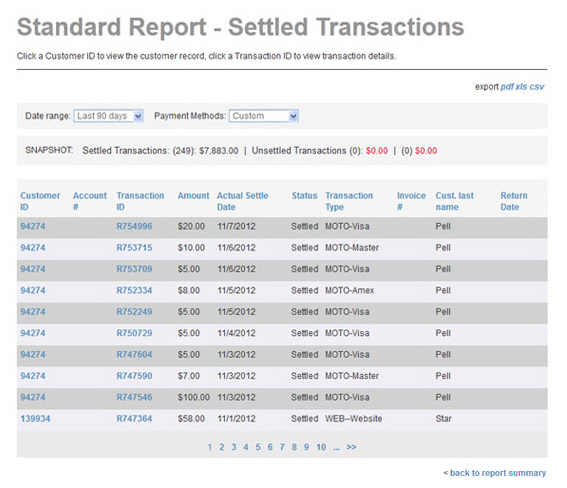
A SNAPSHOT of activity appears above the table. The Settled transactions portion of the SNAPSHOT provides a total number and dollar amount for the settled transactions included in the report. As this report only contains settled transactions, the Unsettled transactions section will always be 0. The SNAPSHOT covers only the filtered data in the table report. Thus, the values in the snapshot will change as you change the date range and payment methods filters for the report.
The transaction table displays 10 rows at a time, and lists the newest transactions within the date range first. Click the linked page numbers at the bottom of the table to navigate through the table results.

You can click any of the column headers to re-sort the table results based on that column, as follows:

Customer ID-- Each customer in your
ReceivablesPro system
is assigned a unique Customer ID.
You can sort the report by Customer
ID. Click once to sort from high-to-low (newest/most recently
added customers to oldest customers), and click again to sort from
low-to-high (oldest customers to newest customers).
The Customer ID is linked
in the Settled Transactions report.
Clicking the linked Customer ID opens
the Customer Record in view mode. (See Viewing Customer Records in Chapter 6.)
NOTE: When you click the linked Customer ID from any report, a “back to report”
link at the bottom of the
Customer Details screen
will take you back to the report you were viewing prior to opening
the screen.
Account
#-- If an Account # was
included for the customer when it was created, that number will be
displayed in this field. If no Account
# was assigned, the field will be blank. You can sort the field
alpha-numerically, with blank being the lowest. Click once to sort
from high-to-blank. Click again to sort from blank-to-high.
NOTE: Account
# is an optional field.
However, it is very useful when integrating ReceivablesPro with
your other systems. The Account
# field is included in this report,
so you can use it as a key when exporting data from ReceivablesPro and importing
it into another system.
Transaction ID-- The Transaction
ID is a unique identifier ReceivablesPro assigns
to each payment processed by the system. (The Transaction
ID is called the Confirm.
# in the Payments table.)
Transaction IDs are assigned
to all payments, including failed payments. Click once to sort from
high-to-low (newest-to-oldest), click again to sort from low-to-high
(oldest-to-newest).
The Transaction ID is
linked in the Settled Transactions
report. Clicking the linked Transaction
ID opens the Transaction
Details page for the payment. (See Viewing Transaction Details in Chapter 4.)
NOTE: When you click the linked Transaction ID from any report, a “back to report”
link at the bottom of the
Transaction Details screen
will take you back to the report you were viewing prior to opening
the screen.
Amount -- The dollar amount of the payment. Payments are sorted numerically by dollar amount. Click once to sort from low-to-high, click again to sort from high-to-low.
Settled Date-- The date the transaction was settled. Transactions are sorted chronologically by settle date. Click once to sort from oldest-to-newest, and click again to sort from newest-to-oldest. The default table view is sorted newest-to-oldest.
Status-- By definition, only transactions with a status of “settled” are included in this report. Thus, there is no need to sort by this column.
Transaction Type--
Each ReceivablesPro transaction
type is defined below. Transactions are sorted alphabetically. Click
once to sort from Z-to-A, and click again to sort from A-to-Z.
NOTE: Your account may not be enabled
for all of these Transaction
Types.
CCD--Business-- An Echeck (ACH) transaction coded CCD for a business-to-business transaction.
PPD--Written-- An Echeck (ACH) transaction coded PPD, for which you have written authorization.
TEL--Telephone-- An Echeck (ACH) transaction coded TEL, for which you received authorization over the phone.
WEB--Website-- An Echeck (ACH) transaction coded WEB, authorized via an online form.
MOTO--Amex-- Any card-not-present American Express transaction.
MOTO--Discover-- Any card-not-present Discover transaction.
MOTO--Master-- Any card-not-present MasterCard transaction.
MOTO--Visa-- Any card-not-present Visa transaction.
Swipe--Amex-- Any card-present American Express transaction processed on a merchant account configured to accept true Retail swipe transactions.
Swipe--Discover-- Any card-present swiped Discover transaction processed on a merchant account configured to accept true Retail swipe transactions.
Swipe--Master-- Any card-present swiped MasterCard transaction processed on a merchant account configured to accept true Retail swipe transactions.
Swipe--Visa--
Any card-present swiped Visa transaction processed on a merchant
account configured to accept true Retail swipe transactions.
NOTE: If you
swipe a credit card to enter a transaction and your account is
NOT configured to process true card-present Retail transactions,
its Type will be recorded as “MOTO.”
Invoice #-- The invoice number assigned to the payment. It is the invoice number you enter for one-time payments, the invoice number for one-time invoices, or the system generated invoice number for payment of invoices that are part of recurring invoice schedules. If you did not provide an invoice number for a particular payment, this field will be blank. The sort on this column is alphanumeric, with blanks appearing at the lowest end. Click once to sort to sort from Z-to-Blank. Click again to sort from Blank-to-Z.
Cust. last name-- The last name of your customer. The sort is alphabetical. Click once to sort A-to-Z, click again to sort Z-to-A.
You can change the date filter on the report, which is based on settle date, by selecting a new date range in the Dated within drop-down box. (See Filtering Standard Reports By Date below.)
The default payment method filter is to display all transactions (even though it displays “custom” in the box.) You can change the filter by selecting a specific transaction type or types in the Payment Methods drop-down area. (See Filtering Standard Reports By Payment Method below.)
You can also export the report in both Excel and Adobe Acrobat .pdf format. (See Exporting Standard Reports below.)