

The Credit Card Deposit standard report contains a row for each credit card transaction that has been successfully processed and settled in your ReceivablesPro account. The report filters on Status = “Settled” and Status = “Refund (Settled)” so both successful payments and successful refunds are included in this report.
NOTE: Funds may not appear
in your bank account until several days after ReceivablesPro records
them as settled. This is a reporting issue related to your bank.
NOTE: If your account is not configured to process credit card transactions,
you will not see this report.
The default report view shows credit card transactions with an Actual Settle Date on the current day. You can change the date range, as described below, to view settled credit card payments from multiple days.
When you are done viewing the report, click the “back to report summary” link at the bottom of the screen to return to the Reports dashboard.
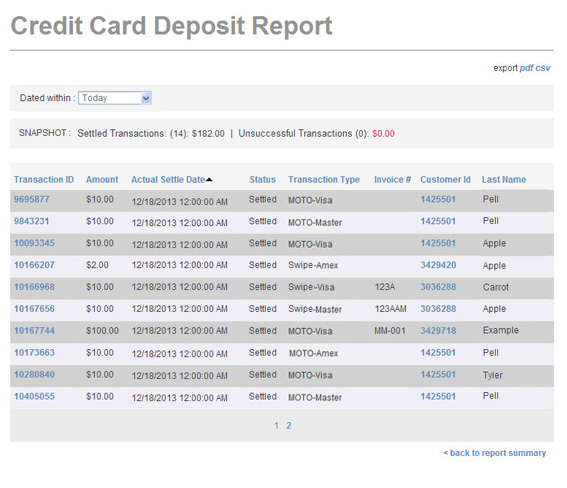
A SNAPSHOT of activity appears above the table. The Settled transactions portion of the SNAPSHOT provides a total number and dollar amount for all transactions included in the report (Payments - Refunds). As this report only contains settled transactions, the Unsettled transactions section will always be 0. The SNAPSHOT covers only the filtered data in the table report. Thus, the values in the snapshot will change as you change the date range.
|
The
Credit Card Deposit Report lists
each transaction individually. Your credit card processor will
typically make a single deposit to your bank account each day
for the net amount of your transactions (Payments - Refunds). |
The transaction table displays 10 rows at a time, and lists the newest transactions within the date range first. Click the linked page numbers at the bottom of the table to navigate through the table results.

You can click any of the column headers to re-sort the table results based on that column, as follows:

Transaction ID-- The Transaction
ID is a unique identifier ReceivablesPro assigns
to each payment and refund processed by the system. (The Transaction
ID is called the Confirm.
# in the Payments table.)
Click once to sort from high-to-low (newest-to-oldest), click again
to sort from low-to-high (oldest-to-newest).
The Transaction ID is
linked in the Credit Card Deposit
report. Clicking the linked Transaction
ID opens the Transaction
Details page for the payment. (See Viewing Transaction Details in Chapter 4.)
NOTE: When you click the linked Transaction ID from any report, a “back to report”
link at the bottom of the
Transaction Details screen
will take you back to the report you were viewing prior to opening
the screen.
Amount -- The dollar amount of the payment. Payments are sorted numerically by dollar amount. Click once to sort from low-to-high, click again to sort from high-to-low.
Actual Settle Date-- The date and
time the transaction was actually settled. Transactions in this report
are sorted chronologically by actual settle date. Click once to sort
from newest-to-oldest, and click again to sort from oldest-to-newest.
The default table view is sorted oldest-to-newest.
NOTE: The system scheduler updates transaction
statuses at the same time each night, thus all of the times displayed
in this column will be the same or within a few seconds each other.
Status-- By definition, only credit card payments with a status of “Settled,” and credit card refunds with a status of “Refund (Settled)” are included in this report. Click once to sort from Z-to-A, and click again to sort from A-to-Z.
Transaction Type-- If your account is configured for MOTO processing only, then all transactions in this report will display “MOTO” in this field, along with the card type used. If your account is enabled for both MOTO and true Retail Swipe processing, this field will whether a credit card payment was processed as “MOTO” or “Swipe” along with the card type used. All credit card refunds are processed as MOTO, and will display “MOTO” in this field. Click once to sort from Z-to-A, and click again to sort from A-to-Z.
Invoice #-- The invoice number assigned to the payment. It is the invoice number you enter for one-time payments, the invoice number for one-time invoices, or the system generated invoice number for payment of invoices that are part of recurring invoice schedules. If you did not provide an invoice number for a particular payment, this field will be blank. The sort on this column is alphanumeric, with blanks appearing at the lowest end. Click once to sort to sort from Z-to-Blank. Click again to sort from Blank-to-Z.
Customer ID-- Each customer in your
ReceivablesPro system
is assigned a unique Customer ID.
You can sort the report by Customer
ID. Click once to sort from high-to-low (newest/most recently
added customers to oldest customers), and click again to sort from
low-to-high (oldest customers to newest customers).
The Customer ID is linked
in the Settled Transactions report.
Clicking the linked Customer ID opens
the Customer Record in view mode. (See Viewing Customer Records in Chapter 6.)
NOTE: When you click the linked Customer ID from any report, a “back to report”
link at the bottom of the
Customer Details screen
will take you back to the report you were viewing prior to opening
the screen.
Last Name-- The last name of your customer. The sort is alphabetical. Click once to sort A-to-Z, click again to sort Z-to-A.
You can change the date filter on the report, which is based on Actual Settle Date, by selecting a new date range in the Dated within drop-down box. (See Filtering Standard Reports By Date below.)
You can also export the report in both csv and Adobe Acrobat .pdf format. (See Exporting Standard Reports below.)