

The following quick steps show you how to collect a payment for a new customer not already saved in your ReceivablesPro system. For detailed information on collecting payments see Chapter 4: Payments.
Watch this 90 second video to see how it’s done. Then follow the step-by-step instructions below.
Navigate to the Payments--> Collect New Payment screen by clicking the “Collect Payment” Quick Link.
To enter and load a new customer:
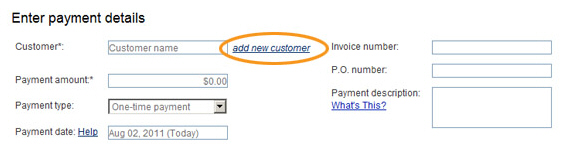
Click the “add new customer” link, shown above.
At a minimum add values for First Name and Last
Name. If you want the customer to get an emailed receipt
for the transaction, enter Email
as well.
NOTE: You are required to provide
receipts for all payments processed via ReceivablesPro.If
you enter an email address for the Customer, the system can do
this for you.If you do not enter an email address, be certain
that you are collecting contact information and providing a receipt
in some other way.
Click the “save changes” button at the bottom of the screen.
You should now see the customer you just entered loaded into the new payment form, as shown below:
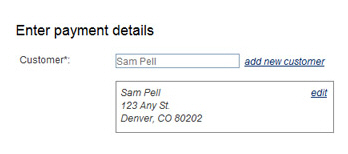
All
fields in the Enter payment details section are
optional. You can enter an Invoice
number, P.O. number,
and/or a brief Payment description
(250 character maximum).
NOTE: If you will be swiping a credit
card for an in-person Retail transaction, it is very important that
you enter a Payment
description, as it will be used
to meet the processing rule that requires a description of goods and
services be included on the payment receipt.
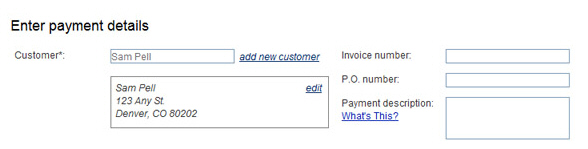
Enter the amount you are collecting in the Payment amount field. Enter an amount in the format of 0.00, do not include the $; it will be added by the system.
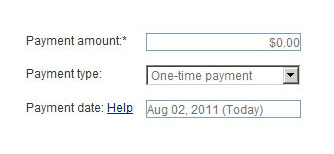
Leave the Payment type field with “One-time payment” selected.
The
Payment date field defaults
to the current date, leave this field as is.
NOTE: See Scheduling One-Time Payments for a Future Date
in Chapter 4 for instructions
on entering one-time payments for a future date.
Select
credit Card or echeck (ACH) in the Choose
a Payment Method section.
NOTE: You will only see one option here
if your account is configured for only Credit Card or only Echeck
(ACH) processing, in which case you will not need to make a selection.
You will not see the “Swipe Card” button unless your account has been
enabled for Retail card-present processing.
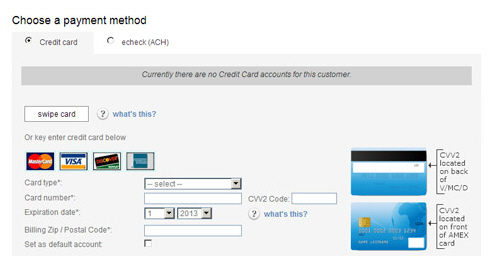
Hand-enter a New Credit Card.
Select
the type of card being used (American Express, Visa, MasterCard,
Discover) from the Card
type drop-down box.
NOTE: Your account may not
be configured to accept all 4 card types.
Enter the card number (without any spaces or dashes) in the Card number field.
In the Expiration date fields, select the expiration month in the first drop-down box and the expiration year in the second drop-down box.
Enter
the Billing Zip/Postal
Code attached to the card.
NOTE: This must be the zip
code for the address of record on the credit card. It
is used to perform the required AVS address validation
check. (See Using AVS Match in Appendix A for more information about
this authorization security measure.)
NOTE: If a billing address has been saved with the active
Customer Record this field may be auto-filled for you.
Be sure to confirm with your that any auto-filled zip/postal
codes are the correct ones for the credit card being used.
Ask your customer for the card’s CVV2 Code, and enter it in the CVV2 Code field. (This is optional, but strongly recommended for security reasons.)
To
set this card as the default credit card account, check
the Set as default account box.
(See About Default Payment Accounts in
Chapter 6 to learn more about default accounts.)
NOTE: As this is the first
credit card entered for the customer it will be set as
the default account whether or not you check the box.
Swipe a Credit
Card
NOTE: For information about supported
swipers, and detailed information about swipe transactions,
see About Credit Card Swipe Transactions in
Chapter 4.
Make sure you have a USB swipe card reader installed, then click the swipe card button.
The Credit Card Swiper box opens, showing that it is ready to swipe if the card swipe device is properly installed.
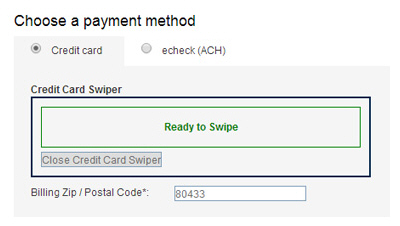
Swipe the card, according to the card swipe device instructions.
The
Credit Card Swiper
box now displays the truncated card number, the expiration
date, and the card type.
NOTE: DO NOT click the Close Credit
Card Swiper button--
doing this will close the swipe box and wipe the swiped
card data out of memory, and you will need to re-swipe
the card in order to complete the transaction.
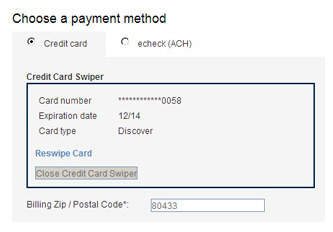
The
Billing Zip / Postal
Code field for swiped cards will display the
Billing Zip attached
to the selected Customer Record. If this is the correct
billing zip code for the card, leave it as is. If the
card has a different billing Zip, or if the field is blank
because there is not a Billing
Zip stored with the Customer Record, enter the
correct zip code in the field.
NOTE: You must enter a valid
zip or postal code in the field in order to process the
payment.
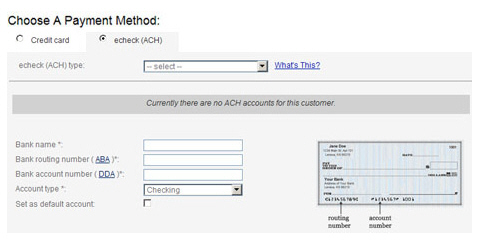
In the echeck (ACH) type field, select the type of ACH transaction for which you have obtained authorization. (See Appendix A: Authorizing Transactions for more information on ACH types.) The following Types are appropriate for one-time transactions:
PPD-- Written (You have a signed authorization form from your customer.)
TEL-- Telephone (Your customer authorized the transaction over the phone.)
WEB-- Website (Your customer authorized the transaction via a form on the Internet.)
CCD--
Company (A transaction between 2 companies where you have
an overriding agreement with the other company for ACH
transactions.)
NOTE: Many business checking
accounts are not enabled for ACH transactions. Before
entering a CCD transaction, make certain that your customer
affirms that the account is enabled for ACH. If it is
not, you may be assessed Return fees and/or Chargeback
fees.
Enter the name of the bank in the Bank name field.
Enter the 9-digit bank routing number in the Bank routing number field.
Enter the bank account number in the Bank account number field.
Select “Checking” or “Savings” as appropriate, from the Account type drop-down box.
To
set this account as the default bank account, check the Set as default account box.
(See About Default Payment Accounts in Chapter
6 to learn more about default accounts.)
NOTE: As this is the first bank
account entered for the customer it will be set as the default
account whether or not you check the box.
Review the receipt and failure notification settings, and make any required changes.
Click the “collect payment” button at the bottom right of the screen to submit the payment. Or click the “cancel” button to discard it.
If there are any errors with the transaction, or if it is not authorized, you will see the error displayed at the top of the screen. You can then make corrections and re-submit the payment, or discard it.
When the payment is authorized,
you will see the transactions table in the manage
payments screen, with a success message for the transaction, and
the transaction you just processed at the top of the list.
NOTE: If you swiped a credit card to process
the payment, you will see a pop-up box asking you to print a receipt for
your customer to sign if the payment is successful. Be sure to print this
receipt and collect the signature in order to properly authorize your
transaction. After the receipt prints, you will see the transactions table.
See Swiping a Card for New One-time Payments in Chapter
4 for details.