

The Payments screen provides a list of your 200 most recent transactions, listed in order by enter date with the most recent transactions first. The list includes transactions entered via the iOS Mobile App as well as those entered via the Web-based application, those automatically generated by payment schedules, and those made by your customers online. Thus, the Payments screen is the best place to look if you want to access your most current transaction activity.
Tap PAYMENTS in the Quick Menu to open the Payments screen.
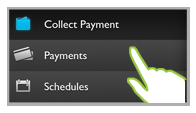
The default screen view is to show all of the transactions processed in your account starting with the first 20.
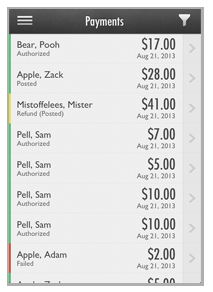
Scroll to the bottom of the list and drag the last entry up to see which set is displayed. Release to add the next 20 transactions to the visible list.
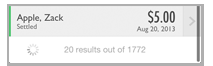
Transactions are color coded, with bars to the far left of the transaction row, that indicate a payment’s status as follows:
Green: Settled, Authorized, Posted, or Pending
Yellow: Voided, Refunded, Refund (Posted), Refund (Settled)
Red: Failed, Returned, ReturnedNSF, Chargeback
NOTE: See The Status Filter for a definition of each transaction status.
You can filter the
transactions list on the Payments screen
by Customer, Enter Date, and Status as well as by a combination of those
filters.
NOTE: There is no custom filter available
for transaction Settle
Date.
You can also access the Details screen for individual transactions, and from that screen you can access the void function for transactions still in an open batch and the Refund function for settled transactions.
All of these functions are described in the following sections. You can click on the Next links located at the bottom of each screen to read through the entire section. Or click one of the links below to jump to a particular area of interest.
Next Sections