

There are three components to a Web Payment Page: the login screen, the payment form, and the confirmation screen. All components are configured when creating a Web Payment Page. (See Add a Web Payment Page above.) After the Web Payment Page is created, you can preview the login screen and the payment form. There is no preview available for the confirmation screen. It is a very good idea to preview before linking to the forms from your website or emails, since it will help you identify errors before your customers see them.
|
You cannot process payments from the Preview screens. When you copy the url for creating links to Web Payment Pages in your website, be certain that you copy the url from the URL column in the WEB PAYMENT PAGE TEMPLATES table, and NOT from your browser bar while previewing the login screen or the payment form. (See Link to a Web Payment Page below for instructions on how to manually create links to Web Payment Pages.) |
Click the Action button for the form you want to preview, then click the “Preview Login Page” link.
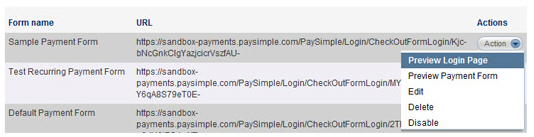
A new browser window will open with your login screen in preview mode.
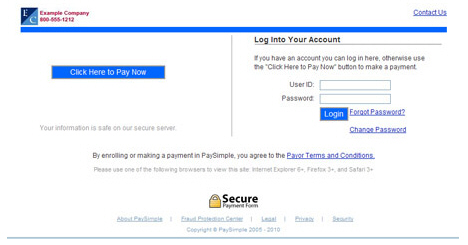
If you don’t like how it looks, edit the LOGIN PAGE CONFIGURATION section of the Web Payment Page and preview again. (See Edit a Web Payment Page below.) Keep editing and previewing until you are satisfied.
Click the Action button for the form you want to preview, then click the “Preview Payment Form” link.
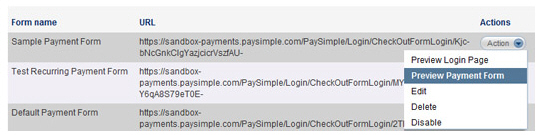
A new browser window will open with your Payment Form screen in preview mode. You cannot process payments from this screen.
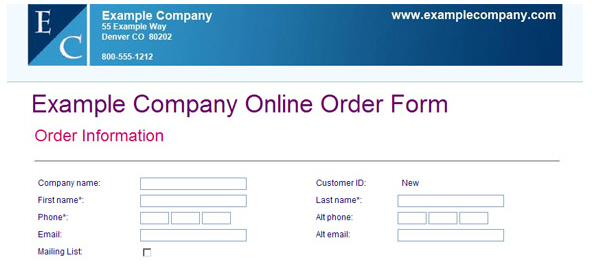
If you don’t like the way it looks, edit the Web Payment Page and preview again (See Edit a Web Payment Page below.) Keep editing and previewing until you are satisfied.
NOTE: There is currently no preview available for the confirmation screen. To preview the confirmation screen, go to the live payment form (using the link in the URL column of the table), and make a payment via the form. You will then see the confirmation screen. Be sure to void the payment in ReceivablesPro when you’re done previewing. (See Voiding Transactions in Chapter 4.)