

You can link to a Web Payment Page by using a Web Payment Button, as described in the Using Web Payment Buttons section below.
You can also manually create links to Web Payment Pages by using the URL provided in the WEB PAYMENT PAGE TEMPLATES table on the Web Payment Pages dashboard.
There are two ways to create manual links to Web Payment Pages. The first is to link to the Web Payment Page login screen, and the second is to bypass the login page and link directly to the payment form.
The preferred way to link to a Web Payment Page is by first directing your customers to the login screen. From there, they can click a button to go directly to the payment form, or they can enter their User ID and Password to retrieve stored address and payment account information for use with making the payment.
Logging in saves your customers time, because most of the information on the form is supplied for them, so they don’t need to go hunting for account numbers in order to make a payment. However, some customers don’t want to create an account just to make a single payment, which is why ReceivablesPro offers both options on the login screen.
To insert a link to a Web Payment Page in a web page or email, simply copy the URL code found in the WEB PAYMENT PAGE TEMPLATES table for the payment form, and paste it in as the link URL.

For example, the HTML code that links to the Payment Plan Form in the above screen capture would look like this:
<a
href=”https://rpreseller.rpropayments.com/Login/CheckOutFormLogin/CZuY3jwmD5fixo82jWSm6ugVN-”>
Click to Check Out Now </a>
NOTE: In the above example,
the name of the ReceivablesPro service provider is "rpreseller.”
The url you see in your system will contain the name of your ReceivablesPro
service provider.
If you don’t want any of your customers to login when making payments on your Web Payment Pages, you can create a link that bypasses the login screen. Follow the steps below to do this:
Locate the Web Payment Page you want to link to in the WEB PAYMENT PAGE TEMPLATES table.

Highlight the URL for the page to which you want to link and copy it (Ctrl + C).
Open a web browser, and paste (Ctrl + V) the url into the browser bar, then click enter to go to the login screen for the Web Payment Page.
Click
the “Click Here to Pay Now” button on the login screen.
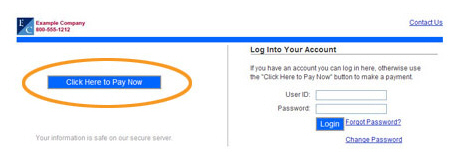
The payment form will open in your web browser.
Copy the complete URL from the browser bar.
Paste the url you copied into any web page to link directly to the payment form. For example, HTML code linking directly to a payment form would look like this:
<a href=”https://rpreseller.rpropayments.com/Buyer/CheckOutFormPay/ONwzJoM7BHSoRIbjkU7p2KNrYmI-”>Click to Check Out Now </a>
NOTE: In the above example, the name of the ReceivablesPro service provider is "rpreseller." The url you see in your system will contain the name of your ReceivablesPro service provider.