

After making any online payment, either for an invoice or via one of your Web Payment Pages, the system displays a confirmation page that your customer can print as a receipt. If you configured Social Links for Facebook, Twitter, and/or Yelp (see Configuring Social Links) the confirmation screen will include social media icon links in the top right corner, directly under your company contact information.
NOTE: Only the links you configure will be visible. For example, if you configure only the Facebook link, only that icon and associated link will appear on the confirmation screen. If you do not configure any of the links, this entire section will be removed from your confirmation screens.
The social link icons are shown below.
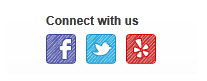
The first icon is for Facebook, the second for Twitter, and the third for Yelp. When customers click an icon they are taken to your page on the corresponding social media site where they can follow and engage with your company.
A sample Web Payment Page Confirmation screen containing Social Links is shown below.
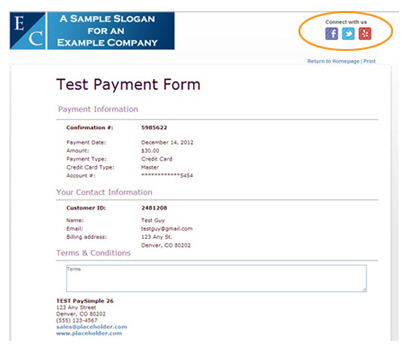
The following is a sample Invoice Payment confirmation screen.
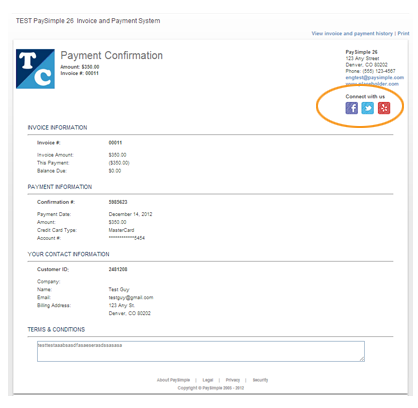
You can preview exactly how these confirmation screens will appear, using your custom branding, by sending yourself an invoice and making an online payment, and by making a payment via one of your Web Payment Pages. (You can void the payments and cancel the invoices once you’re done previewing. See Voiding Transactions in Chapter 4 and Cancelling Unpaid Invoices in Chapter 5.)