

Any
invoice that has not yet been paid can be manually cancelled. Cancelling
an invoice does not delete it from ReceivablesPro;
it tells the system that the invoice will not be paid and thus should
not be included in “Past Due” or “Outstanding” calculations.
NOTE: When an invoice is cancelled any applicable
Early Payment Discount or Late Payment Fee will be removed, and the Incentive/Penalty column in the Invoices table
will be blank. However, when you view the invoice you will continue to
see the Terms lines that document incentives and penalties configured
for the invoice. (See About Invoice Incentives and Penalties for more information about invoice incentives
and penalties.)
To cancel an invoice that has not been paid:
Locate the invoice you want to cancel in the Invoices table. (The invoice must have a Status of “Unpaid,” or “Past Due.”)
Click the Action button then click the “Cancel invoice” link.
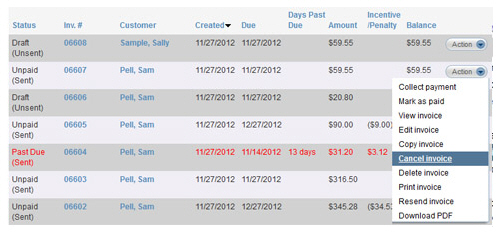
The
invoice will be cancelled. It will appear at the top of the Invoices table, with a Status of
“Cancelled (Sent).”
NOTE: Once you click the “Cancel invoice”
link you will not be able to change your mind.