

Any invoice that has not yet been paid or that has been cancelled can be manually deleted. Once an invoice is deleted it will no longer appear in any invoice tables or reports.
To delete an invoice that has not been paid:
Locate the invoice you want to delete in the Invoices table. (The invoice must have a Status of “Unpaid,” or “Past Due” or “Cancelled.”)
Click the Action button then click the “Delete invoice” link.
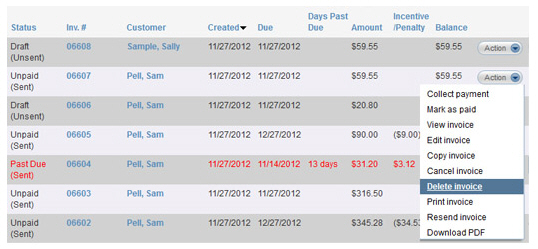
A pop-up window will appear asking you to confirm the delete. Click “yes” to delete the invoice.
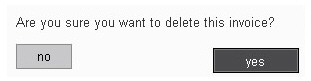
You
are returned to the Invoices table,
and the invoice will no longer appear in the table, nor will it appear
in any other ReceivablesPro table
or report.
NOTE: You will not be able to retrieve
or view an invoice once it has been deleted. If you may need access
to the invoice in the future, cancel it instead of deleting it.