

When entering a customer for the first time, the Credit Card Accounts section is displayed in new-card-entry mode, as shown below. It will remain in this format until the first credit card is added to the account.
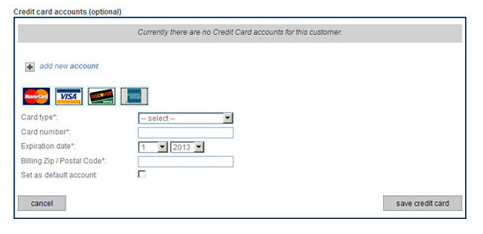
Enter credit card information.
Select the Card type from the drop-down box, enter the account number in the Card number field, select the month and year for the Expiration date, and enter the Billing Zip/Postal Code for the card. (Supported card types include American Express, Visa, MasterCard and Discover, though your account may not be enabled for all of these options.)
As this is
the first credit card you are adding, it will be saved as the
default account whether or not you check the Set
as default account checkbox.
NOTE: When you add additional credit
cards you will be able to choose the one assigned as the default.
You do not need to enter the CVV2 Code when saving a credit card with a Customer Record because the system never saves this value. Each time you process a payment using this credit card, or each time your customer uses it to pay online, the system will ask for the CVV2 code to be entered.
Click the “save credit card” button to add the card. You can also click the “cancel” button to clear all fields without saving.
The
system encrypts and securely stores the credit card number, and you
now see it listed as an available card in the system, as shown below:
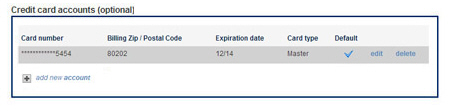
Click the “add new account” link.
Fields for adding a new credit card will appear below the link.
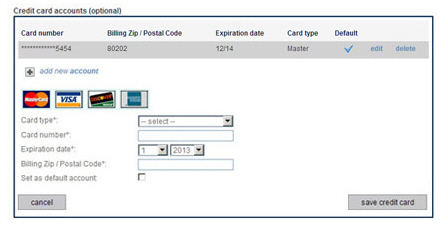
Enter the new card as described above. (Check the Set as default account box if you want to make the credit card you are adding the new default account.) If you want to cancel the new card entry without saving it, click the “cancel” link to close the section without saving the card.
There is no limit to the number of credit cards that can be saved with the Customer Record.
Click the “edit” link next to the card you want to edit.
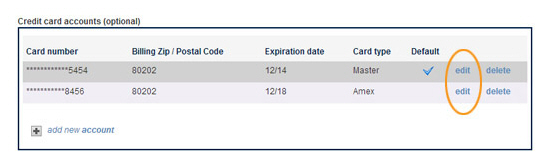
Edit fields for the credit card appear under the table of existing cards.
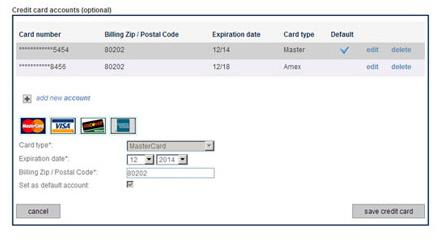
Make changes
to the Expiration date field
and/or the Billing Zip/Postal Code field.
NOTE: You cannot edit a credit card to
change its Card
number or Card type. If you need
to change a Card
number, delete the original card
and enter a new card using the new Card
number.
Check the Set as default account box to assign
the card as the default credit card.
NOTE: If the card is currently the default
you will not be able to uncheck the box. To replace the default account
you need to edit the credit card you want to make the new default
and check its Set
as default account box. When
you save that change the box will be automatically unchecked for the
previous default account.
Click the “save credit card” button to save the changes. Or click the “cancel” button to discard them.
|
You
must click the “save credit card” or “save bank account” buttons
each time you enter or edit a new account in order to encrypt
and save it. |
Click the “delete” link next to the card you want to delete.
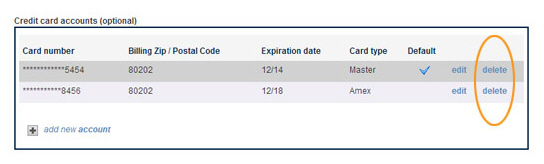
The credit card delete confirmation pop-up appears. Click “yes” to delete the card, or “no” to keep it.

|
If you
delete the default credit card the system will automatically
set the most recently added remaining credit card as the new
default. If there are no other credit cards saved for the
customer, the next one added will be automatically set as
the default. |
Proceed based on how the credit card is being used:
If the credit card is not attached to any recurring payment schedules:
You are returned to the Edit Customer Details screen, and the account is no longer in the table.
If the credit card is attached to a recurring payment schedule, AND there are other credit cards saved with the Customer Record:
The Change Account pop-up window will appear.
From the drop-down box, select the credit card you would like to use in recurring payment schedules instead of the card being deleted. (Or click the “cancel” button to discard the delete.)
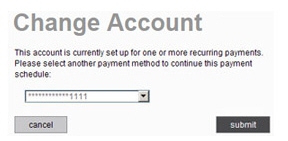
Click the “submit” button to save the change and return to the Edit Customer Details screen.
If the credit card is attached to a recurring payment schedule, and there are NOT other credit cards saved with the Customer Record:
You will see an error message indicating that the credit card cannot be deleted unless you either suspend the schedule(s) to which it is attached or first save a different credit card for use with the schedule.

Click “ok” to close the pop-up window and return to the Edit Customer Details screen. From there you can enter a new card, and then delete the original card as described above.
|
You cannot delete a credit card that
is attached to a recurring payment schedule and assign a bank
account as the replacement payment account from this screen. |