

When entering a customer for the first time, the Echeck (ACH) Accounts section is displayed in new-account-entry mode, as shown below. It will remain in this format until the first bank account is added to the Customer Record.
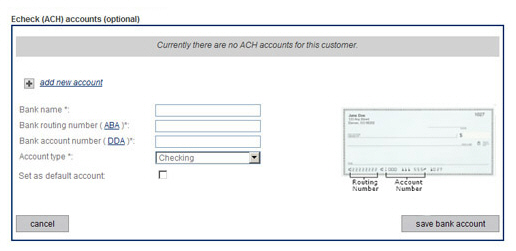
Enter bank account information.
Select “Checking” or “Savings” from the Account type drop-down box.
As this is the first bank account you
are adding, it will be set as the default whether or not the Set as default account checkbox
is checked.
NOTE: When you add additional bank
accounts you will be able to choose the one assigned as the default.
Click the “save bank account” button to add the account. You can also click the “cancel” button to clear all fields without saving.
The system encrypts and securely stores the bank account number. The account is now listed as available in the system, as shown below:
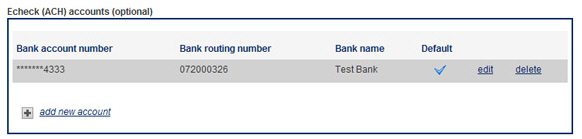
Click the “add new account” link.
Fields for adding a new bank account will appear below the link.
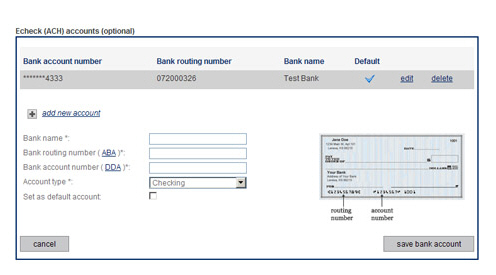
Enter the new bank account as described above. (Check the Set as default account box if you want to make the bank account you are adding the new default account.) If you want to cancel the new account entry without saving it, click the “cancel” link to close the section without saving the bank account.
There is no limit to the number of bank accounts that can be saved with the Customer Record.
Click the “edit” link next to the bank account you want to edit.
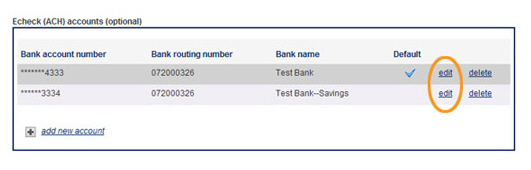
Editable fields for the bank account appear under the table of existing accounts.
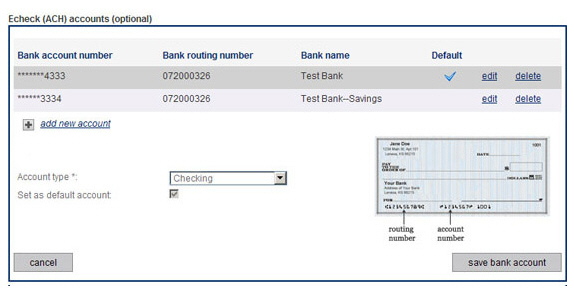
Change
the Account type field
if required. (You would only do this if it the first selection was
an error— accounts don’t typically get converted from checking to
savings accounts and keep the same account number.)
NOTE: You cannot edit a bank account
to change its name, routing number, or account number. If you need to change a Bank name,
routing number, or account number, delete the original account and enter a
new bank account using the new Bank account number.
Check the Set
as default account box to assign the account as the default
bank account.
NOTE: If the bank account is currently
the default you will not be able to uncheck the box. To replace the
default account you need to edit the bank account you want to make
the new default and check its Set as
default account box. When you
save that change the box will be automatically unchecked for the previous
default account.
Click the “save bank account” button to save the changes. Or click the “cancel” button to discard them.
|
You
must click the “save credit card” or “save bank account” buttons
each time you enter or edit a new account in order to encrypt
and save it. |
Click the “delete” link next to the bank account you want to delete.
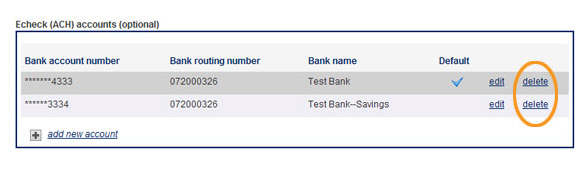
The bank account delete confirmation pop-up appears. Click “ok” to delete the account, or “cancel” to keep it.
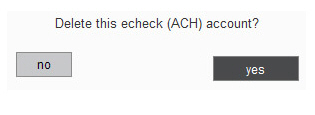
|
If you
delete the default bank account the system will automatically
set the most recently added remaining bank account as the
new default. If there are no other bank accounts saved for
the customer, the next one added will be automatically set
as the default. |
Proceed based on how the bank account is being used:
If the bank account is not attached to any recurring payment schedules:
You are returned to the Edit Customer Details screen, and the account is no longer in the table.
If the bank account is attached to a recurring payment schedule, AND there are other bank accounts saved with the Customer Record:
The change account pop-up window will appear.
From the drop-down box, select the bank account you would like to use in recurring payment schedules instead of the bank account being deleted. (Or click the “cancel” button to discard the delete.)
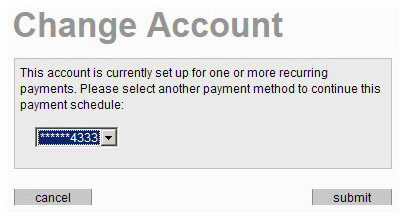
Click the “submit” button to save the change and return to the Edit Customer Details screen.
If the bank account is attached to a recurring payment schedule, and there are NOT other bank accounts saved with the Customer Record:
You will see an error message indicating that the bank account cannot be deleted unless you either suspend the schedule(s) to which it is attached or first save a different bank account for use with the schedule(s).
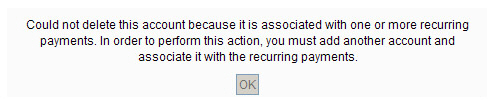
Click “ok” to close the pop-up and return to the Edit Customer Details screen. From there you can enter a new bank account, and then delete the original bank account as described above.
|
You
cannot delete a bank account that is attached to a
recurring payment schedule and assign a credit card
as the replacement payment account. |