

The import function is a great way to quickly and easily import your customers from any external system into ReceivablesPro. Watch the 3.5 minute video to see how it’s done. Detailed step-by-step instructions follow below.
|
Currently
ReceivablesPro supports
only U.S. and Canadian addresses. You will not be able to import
customers with addresses in any other country. However, you can
import customers without including an address. |
Follow the steps below to import a customer batch.
Click “Customers” from side navigation.
At the top of the Customers screen click the “import” link, as shown below:
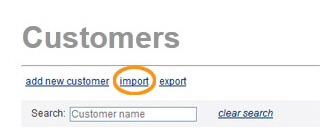
The Import Center dashboard appears, as shown below:
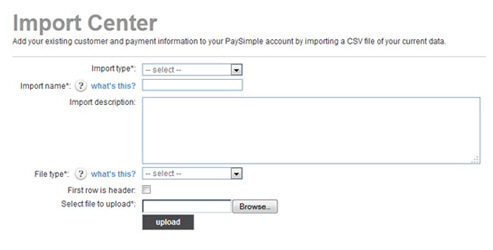
From the top section select “Customers” as the Import type.
Enter a short descriptive name for your import in the Import name field. This name will be used when referencing this particular upload batch in tables on the Import Center dashboard.
Enter a short description of the upload in the Import description field.
In
the File type drop-down
box select the type of file you will be importing. You can use a .csv
file (recommended) or a pipe-delimited text file.
NOTE: To convert an Excel file to .csv,
simply use the “save as” command and select .csv as the file type.
If the file you are importing contains a header row, check the First row is header checkbox. (Using a header row is very helpful for the field mapping that you will perform in Step 12.) If there is no header row, leave this box unchecked.
Click
the “Browse” button to locate the import batch file on your computer.
NOTE: In the Google Chrome browser, the
button will say “Choose File” and will be to the left of the field.
Click the “upload” button to begin the import process.
The system will perform a preliminary validation of your file. If it is corrupt or unusable, you will see an error message. Otherwise, you will see the Map Field Titles screen, shown below:
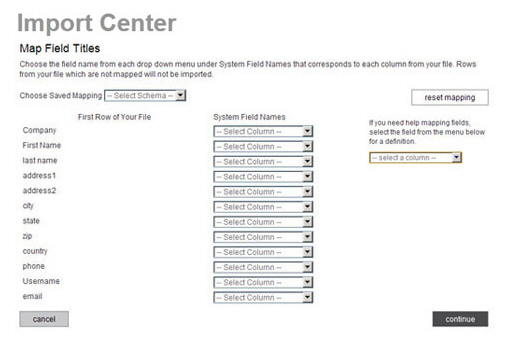
The first column displays the values in the first row of each column in your file. These will either be the values in your header row, or the first row of data (if your file does not contain a header row).
The second column contains drop-down boxes used to map a field in your file to a system field.
The Choose Saved Mapping drop-down box enables you to select a saved mapping schema. (See About Saved Mapping Schemes in Chapter 8 for instructions on using saved mappings.)
The “reset mapping” button will clear all values in the System Field Names drop-down boxes so that you can begin the mapping process again.
The help box, located under the “reset mapping” button provides definitions for all of the ReceivablesPro system fields. Select a field name from the drop-down, and its definition will appear under the box.
For each column you want to map from your file,
select a corresponding ReceivablesPro field
from the associated drop-down box, as shown below. If you do not want
to map a field from your file, leave the corresponding drop-down box
set to “-Select Column-.”
NOTE: As you select fields they disappear
from the list of available fields—This prevents you from accidentally
creating duplicate mappings.
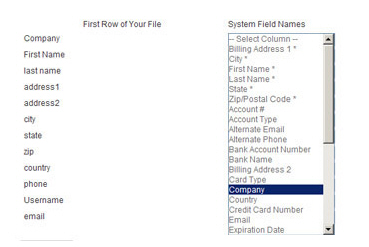
First Name and Last
Name are the only required fields for a Customer import
batch (you must supply mappings for them).
NOTE: You are required to provide
receipts for all payments processed via ReceivablesPro.If
you enter an email address for the Customer, the system can do
this for you.If you do not enter an email address, be certain
that you are collecting contact information and providing a receipt
in some other way.
When you have finished mapping fields, click the “continue” button.
On the next
screen, shown below, enter a name for the mapping you just created
in the Mapping Name field.
You can select this mapping at a later date from the Choose
Saved Mapping drop-down box to quickly map a file using
the same column structure.
NOTE: You are required to save your mapping.
Even if you never expect to use it again, storing it will save time
if there is an error and you need to upload your file again.
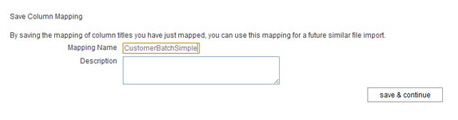
Enter a Description for the mapping. (Optional)
Click the “save and continue” button.
The Approve File Import For Processing screen appears, as shown below:
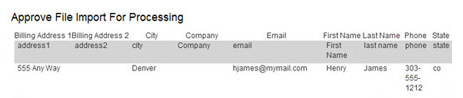
The top line (in white) contains the ReceivablesPro system field names, in alphabetical order.
The second line (in gray) appears only if your file has a header row, and contains the field names in that header row.
The following 5 lines (in white) contain the first 5 data rows from your file. You can scroll through them in the table.
Double check that your mapping correctly matched fields in your file to ReceivablesPro system fields.
If you see an error, click the “back to mapping” button to return to the mapping screen (Step 12.), correct any errors, and proceed.
When you’re satisfied with the mapping, click the “approve batch” button.
When the file is successfully uploaded and queued for processing, you’ll see an on-screen success message as shown below. (If there are errors you’ll see an on-screen message indicating the corrections that need to be made.)

Click the “import center” link to return to the Import Center dashboard and view the status of your file.
Scroll down to see your file in one of the Import Center tables (See Import Center Dashboard in Chapter 8 for details on this screen.)
Imports Queued for Processing: if your file is in this table, it is waiting to be processed. Check back later for a final status.
Imports Needing Attention: All or part of the file has not been processed. Click the “View Errors” link to view problems. (See Troubleshooting Import Batch Errors in Chapter 8 for how to troubleshoot “Needs Attention” batches.)
Processing Imports: Your file is currently being processed by the system.
Completed Imports (shown below): Your file has been processed by the system and all rows were successfully imported and all customers were added.
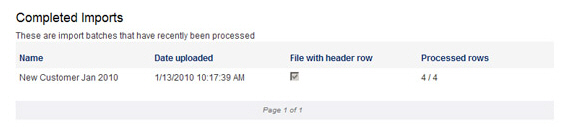
If your import was successful, all of the customers just imported will now be available for collecting payments and sending invoices.