

Your customer will receive an email notification for each invoice entered for them, whether one-time or part of an invoice schedule. Depending on how you configure your invoices and schedules, the invoice email will provide basic details about the invoice (such as Invoice # and total due), will display a condensed version of the invoice below the introductory text (including line items, taxes, discounts, payments made, and balance due), and will include a “PAY INVOICE NOW” button that will enable your customers to log-into Customer Portal to view the invoice and make a payment (or download a .pdf version of the invoice), or to view the invoice online and pay it as a guest (or download the .pdf as a guest) if you have configured your system to accept guest payments. (See Invoice Settings in Chapter 8 for how to configure this setting.)
You can also elect to attach the .pdf version of
the invoice to the email itself. (See New Invoices and Invoice Schedules in Chapter
5 for how to configure invoice email settings.)
NOTE: The .pdf version of the invoice also
contains a “PAY INVOICE NOW” button that opens the log-in page where your
customer can log-in to make a payment, or pay as a guest (if you have
that option enabled).
An invoice email that does not contain either incentives or penalties will look something like this:
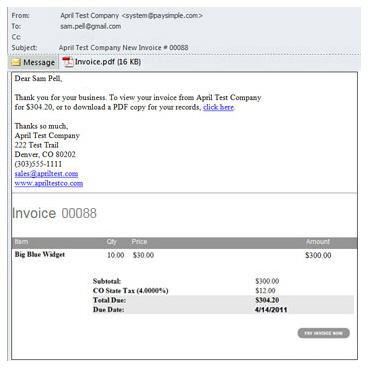
The PDF attached to the email, and the PDF version accessible online, will look something like this:
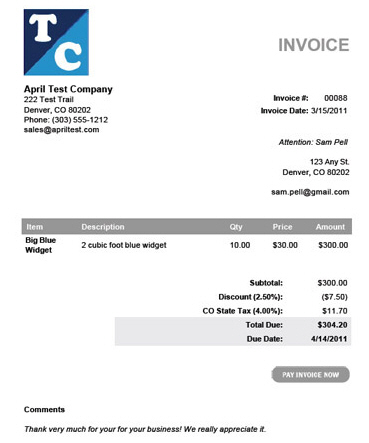
To pay the invoice, customers click the “PAY INVOICE NOW” button at the bottom-right of the email or PDF, which will open the log-in screen. From the login screen they can elect to log in and pay the invoice or pay as a guest.
An invoice email that includes both incentives and penalties will look like this during the incentive period:
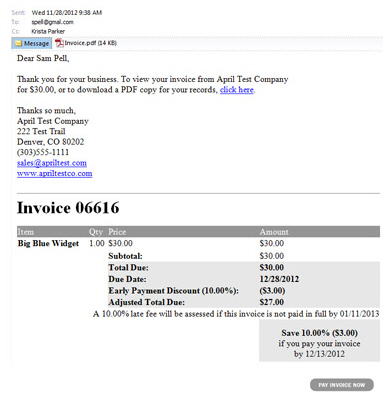
The PDF version, during the incentive period will look something like this:
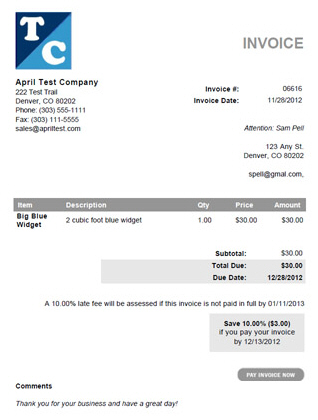
The same invoice will look like the email sample below when it becomes overdue and the Late Payment Fee is applied.
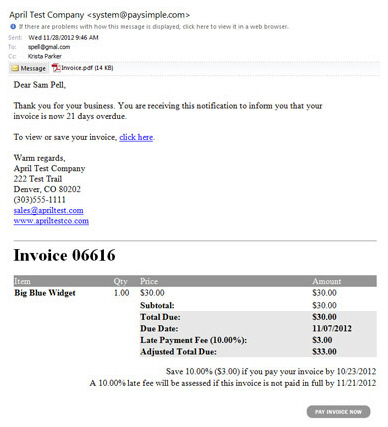
|
When you send or resend invoices they will always reflect the current status of the invoice, as well as any active incentives or penalties and any payments made on it. For example, in the screen capture below the invoice has a status of “Past Due,” a $3 penalty fee, a $15 payment, and an $18 balance. 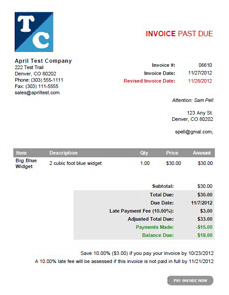
|
The Customer Portal log-in screen is shown below:
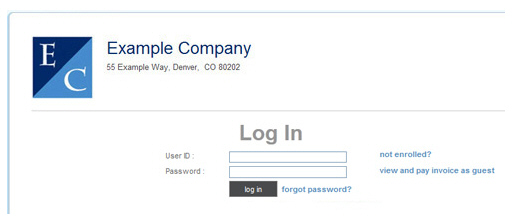
Customers can decide whether to login to Customer
Portal to make a payment, or pay the invoice without creating a Customer
Portal account.
NOTE: If you do not configure your ReceivablesPro account
to enable invoice payment without logging in, then this option will not
be available, and the “view and pay invoice as guest” link will not appear.
NOTE: If you configure your system to bypass the Log In screen, it will
not appear at all. Customers will be taken directly to the Guest invoice
payment page when they click the invoice payment button.
|
It
is strongly suggested that you require a log-in for all invoice
payments, as this will make reporting significantly easier. |
After logging in (or clicking the pay as guest link), customers see the invoice in payment mode, as shown below. If logged in, their billing information is pre-filled in the billing area. If they pay as a guest all fields are blank as in this example:
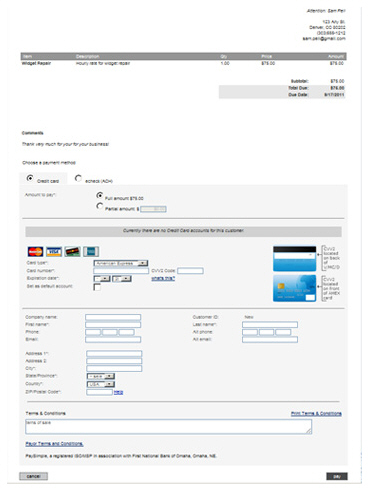
Next Section: Paying Invoices from Customer Portal >