

Any customer who chooses to enroll can gain access to your Customer Portal. If you do not want to offer this option, you can configure your system to bypass the Log In screen, and go directly to the Guest invoice payment screen. (See Invoice Settings in Chapter 8 for instructions on how to configure this setting.)
|
It
is strongly suggested that you require a log-in for all invoice
payments, as this will make reporting significantly easier. |
Customers can access the enrollment screen by clicking the “not enrolled?” link on the screen they see after clicking a “Pay Invoice” button in an invoice PDF or the “click here” link in an invoice email. (See Customer Enrollment in Customer Portal.)
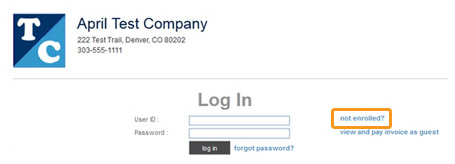
Customers can also enroll while making a payment on a web payment form. (See Enroll on a Web Payment Page for details.)
Once enrolled you will see the User ID the customer selected when you view or edit the Customer Record.

You will also be able to re-set the customer’s password using the “reset customer’s password” link. Clicking this link will send an email to your customer with a temporary password that can be used for a single login. After logging in with the temporary password, your customer will be prompted to create a personal password. If customers get locked out of an account due to excessive failed login attempts, they will need to contact you to reset the password.
Next Section: Linking to Customer Portal From Your Website >