

Customers are automatically provided the option to login to your Customer Portal when they click a “PAY INVOICE NOW” button in any emailed invoice. When they login using this option, they are immediately shown the invoice that they want to pay.
You can also create links on your website that enable your customers to access your Customer Portal at any time. This allows them to view their account history and manage address and payment account information without having to make a payment.
Use the following case-sensitive URL format to link to Customer Portal:
https://provider.rpropayments.com/Login/Buyer/AccountID
When you program your link, replace “Provider” with the provider prefix for your service provider and “Account ID” with your ReceivablesPro Account ID.
The service provider prefix is the portion of the product url that immediately precedes “rpropayments.com.” For example, in the screen capture below, “rpreseller” is the service provider prefix.
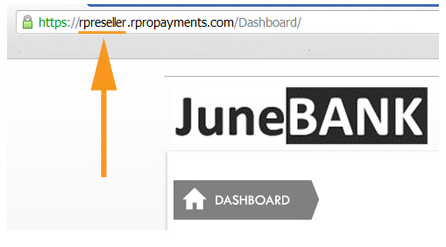
Your Account ID is located on the your account tab in the Settings section. In the screen capture below, the Account ID is 1922.
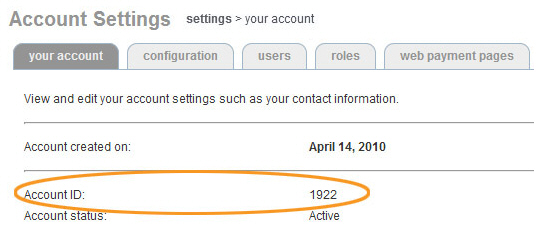
Thus, using the above values, the link to this company’s Customer Portal is:
https://rpreseller.rpropayments.com/Login/Buyer/1922
When customers click this link, they will go directly to your Customer Portal login screen.
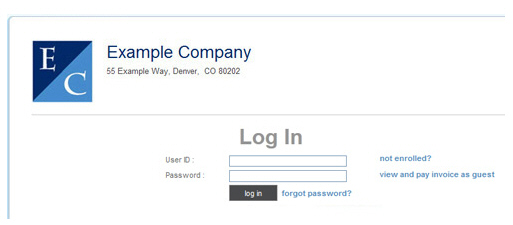
Next Section: Customer Enrollment in Customer Portal >