

The Social Links screen enables you to configure links to Facebook, Twitter, and Yelp social media accounts for your business so that your customers can follow and engage with your company. Using Social Links is optional. You can configure a link for any combination of the three social media accounts.
Once configured,
icon links for Facebook, Twitter, and/or Yelp will display on the confirmation
pages your customers see after completing an online payment under a “Connect
with us” banner. Only the icon links for the completed Social
Link configuration sections will appear on the confirmation
screen. If you do not configure any of the links, then the “Connect with
us” banner will not appear, nor will any social link icons.
NOTE: The icon links will appear on invoice
payment confirmation screens as well as confirmation screens for payments
made via Web Payment Pages. (See Payment Confirmation Page Examples Using Social
Links.)
To use the Social Links function, you need a Facebook page, a Twitter account and/or a Yelp account.
You can learn more about Facebook pages and
create one for your business here:
(https://www.facebook.com/pages/create.php)
You can learn more about Twitter accounts
and create one for your business here:
(https://business.twitter.com/index_en.html)
You can learn more about Yelp accounts and
create one for your business here:
(https://biz.yelp.com/)
The Social Links screen is accessed by clicking the “social links” link in the ADDITIONAL OPTIONS section of the Settings--> Configuration screen, as shown below.
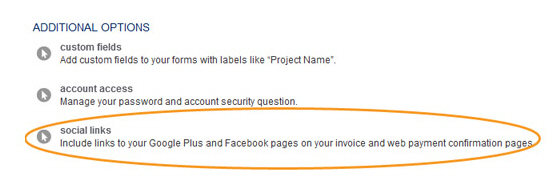
When you click this link the main Social Links screen opens, as shown below.
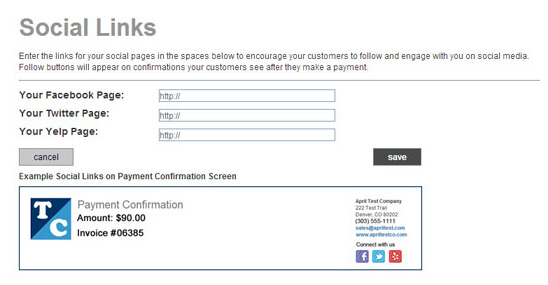
The top portion of the screen is used to enter links to your Social Media pages. The bottom portion provides an example of a Payment Confirmation screen that uses all three social links.
The following sections provide detailed instructions on configuring and managing Social Links for your company, as well as previewing these links on sample payment confirmation pages. You can click on the Next links, located at the bottom of each screen, to read through the entire section. Or click one of the links below to jump to a particular area of interest.
Next Sections