

The Invoice Line
Item Report report contains a row for each line item included
in an invoice with an invoice status you select in the Display field,
and an invoice date that falls within the range you select in the Dated within field.
NOTE: This means that for multi-line invoices,
you will have multiple rows in this report for each individual invoice.
The default report view shows all invoices sent within
the last 30 days. When you are done viewing the report, click the “back
to report summary” link at the bottom of the screen to return to the Reports dashboard.
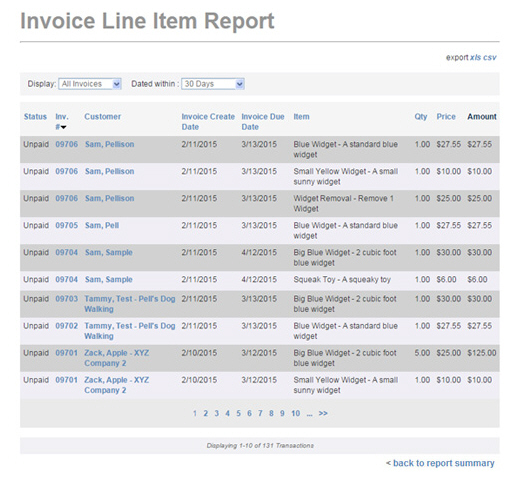
The table displays 10 rows at a time, and lists the line items from the newest invoices first. If there are more than 10 line items included in invoices for the selected time period, there will be page numbers at the bottom of the table. Click the linked page numbers to navigate through the table results.
Definitions of all fields included in the report are provided below. You can click on any of the linked column headers to sort the table results based on that column. The Amount column can not be used for sorting.
Status-- The invoice status-- for
example “Unpaid,” “Past due,” “Paid (partial)” or “Paid.” The low-to-high
sort displays Paid - Unpaid-Past due-Paid partial, the high-to-low
sort reverses that order.
NOTE: Draft and Canceled invoices are
not included in this report.
Inv. #-- The system invoice number to which the line item is attached. If a multiple line items are included in an invoice, you can use this sort to group them together. Invoice numbers are sorted numerically. Click once to sort from low-to-high, click again to sort from high-to-low.
Customer-- Sorts the table alphabetically by Customer Name. The customer’s full name appears in this field with the format of “Last Name, First Name.” For business customers, the company name will be included in parenthesis underneath the main contact’s full name. Click once to sort from A-to-Z, click again to sort from Z-to-A.
Invoice Create Date-- The date the
invoice was created. Click once to sort past-to-future, click again
to sort future-to-past.
NOTE: The Create date is the date the invoice was entered
into ReceivablesPro,
NOT the date it was or will be sent to your customer. For example,
if I created a one-time invoice on March 15 with an Invoice date of
April 1, the Create date would be March 15. For recurring
invoices, the Create date is the date the system generated
the invoice, based on the schedule settings. Thus, an invoice schedule
configured to generate invoices on the first of the month will result
in an invoice with a Create date on April 1, May 1, June 1, etc.
Invoice Due Date-- The invoice due date. Click once to sort past-to-future, click again to sort future-to-past.
Item-- The item Name with a dash, followed
by the item Description. The
sort is alphabetical. Click once to sort from A-to-Z, click again
to sort from Z-to-A. (See Managing Items in Chapter 5 for
detailed information on Line Items)
NOTE: You can use this column to group
items together. While this report does not provide summary information
for individual items, you can export the report to Excel (see Exporting
Standard Reports) where you
can create more detailed item-specific reports.
QTY-- The quantity of the item included in the invoice. Click once to sort from low-to-high, click again to sort from high-to-low.
Price-- The unit price of the line item. Click once to sort from low-to-high, click again to sort from high-to-low.
Amount--
The total due for that particular line item in the invoice.
(QTY x Price),
not including any incentives or discounts. This row cannot be sorted.
NOTE: This is the Amount for
the Line, not the Total
Amount Due for the Invoice
# indicated in the row.
You can change the date filter on the report, which is based on enter date, by selecting a new date range in the Dated within drop-down box. (See Filtering Standard Reports By Date below.)
Additionally, you can export the report in Excel .xlsx, and .csv (comma delimited text). (See Exporting Standard Reports below.)