

Follow the steps below to save a List of Items:
Enter any number
of Line Items in the Goods and Services
section. (See Entering One-time Invoices above.)
NOTE: Be certain that the Qty,
Tax 1 and Tax
2 are completed as you would
like them to be saved for each Line Item.)
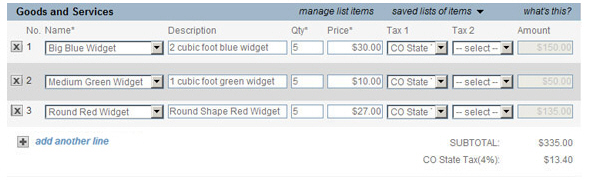
Click “saved lists of items” in the header bar.
Click
“save current list” in the drop-down box.
NOTE: If you already have saved lists
in your system, you will see them listed above the “save current list”
link.
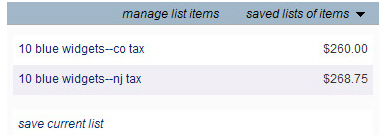
The Save Current List pop-up appears.
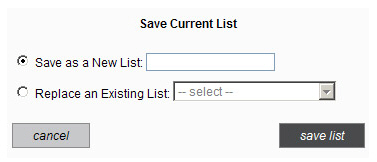
Leave the “Save as a New List” radio button selected, and enter a short name for the list in the field. This is the name that will appear in the “saved lists of items” drop-down box. Your customers will not see this name.
Click the “save list” button to save the list, or click the “cancel” button to discard it.
You are returned to the send new invoice screen. The next time you click the “save lists of items” link, you will see the new list in the drop-down box.
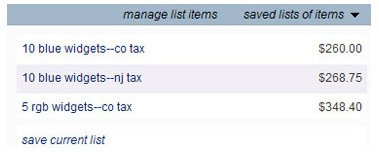
Repeat steps 2-7 to save additional Lists of Items.
|
You
can create new Lists of Items based on existing Lists of Items
instead of entering individual item lists each time. |