

You can retrieve a List of Items when entering any new invoice or invoice schedule. To do this, follow the steps below.
|
If
you begin manually entering Line Items in the Goods
and Services section, and then select a saved List
of Items, the items in the list will overwrite any manual entries.
It will not add the saved List Items to what you have already
entered. |
Select a Customer, enter Invoice # and schedule details if appropriate.
Click the “saved lists of items” link to open the drop-down list.
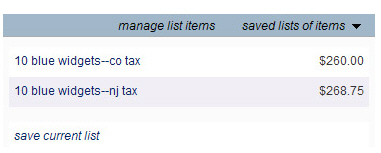
Click on the saved list you want to use.
The
Goods and Services section
of the invoice will refresh and all of the Line Items in the saved
list will be populated.
NOTE: If the drop-down list does not
close by itself, click anywhere on the screen to close it.
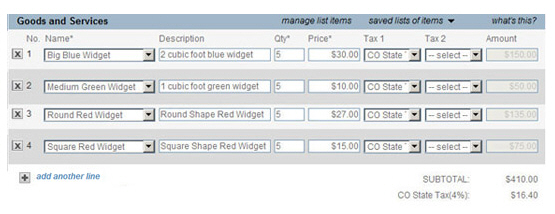
You can now
make any changes to these Line Items and/or add additional Line Items
to the invoice. Any changes you make for this individual invoice will
not be saved to the List of Items.
NOTE: If you want to retain the changes,
you can overwrite the existing List of Items (see Editing Lists of Items)
or save it as a new List of Items (see Saving Lists of Items).