

When you save a new List of Items you can save over an existing list. Doing this will completely replace the Line Items in that list with the set of Line Items currently active in the Goods and Services section of the send new invoice screen.
To edit a List of Items, follow the steps below:
Populate the Goods and Services section with Line Items.
Manually enter any number of Line Items. (See Entering One-time Invoices above.)
Retrieve
a saved list of Line Items (See
Retrieving Lists of Items)
and edit as appropriate.
NOTE: Be certain that the Qty,
Tax 1 and Tax
2 are completed as you
would like them to be saved for each Line Item.
In the example below,
we have loaded the “5 rgb widget--co tax” list used in the previous
section and added a Line Item for “Square Red Widget.”
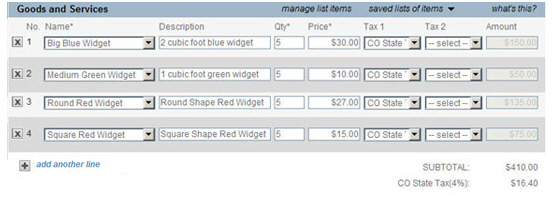
Click the “saved lists of items” link in the header bar.
In the drop-down list, click “save current list.”
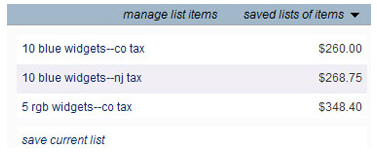
The Save Current List pop-up appears.
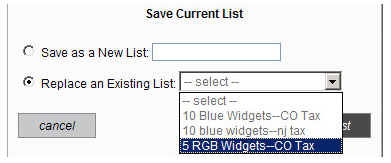
Select the “Replace an Existing List” radio button, and select the list you want to replace from the drop-down box.
Click the “save list” button to save the change and replace the Line Items in the list with the ones in the currently active invoice. Or, click the “cancel” button to discard the changes.
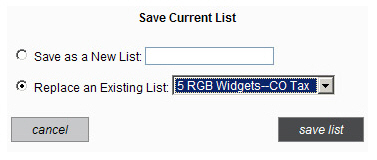
The next time you select the 5 RGB Widgets--CO Tax list, it will populate your invoice using the new Line Items.