

Once
a Payment Plan schedule is activated, the payment method (credit card
or ACH) cannot be changed. However, you can change the specific account
billed by the schedule.
NOTE: For Recurring Billing schedules the
method described below can be used to change a payment account, but NOT
a payment method. However, you can use the edit function (See Editing Recurring Billing Schedules that Have
Started) to change the payment
method and/or the payment account for Recurring Billing schedules that
have started. Watch the 2 minute video below to see how to change
the payment account for a schedule. Step by step instructions follow below.
Follow these steps
to change the payment account for a Payment Plan schedule:
NOTE: The following example uses Credit Card
as the Payment Method. The process is identical when ACH (e-check) is
the Payment Method.
Open the Customer Record in edit mode for the customer whose schedule you want to change, and scroll down to the payment accounts section at the bottom of the screen. (See Managing Customer Payment Accounts in Chapter 6.)
Click the “delete”
link next to the card currently attached to the schedule.
NOTE: The only way to replace a payment
account on a schedule that has started is to delete it. After you
have assigned a new account you can re-enter the original card if
you still have the full account number.
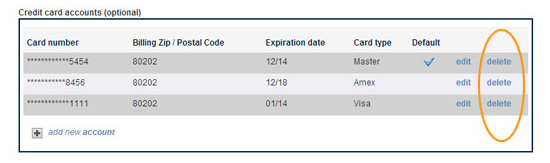
The credit card delete confirmation pop-up appears. Click “yes” to delete the card, or “no” to keep it..
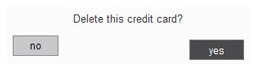
The
Change Account pop-up
window appears. From the drop-down box, select the credit card you
would like to use in recurring payment schedules instead of the card
being deleted. (Or click the “cancel” button to discard the delete.)
NOTE: If the account is attached to more
than one schedule this will replace it in all of them. There is no
way to replace a payment account in one schedule and leave it attached
to another.
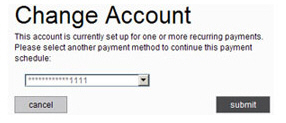
Click the “submit” button to save the change.
You are returned to the Edit Customer Details screen. All future payments processed via the schedule will use the new account.
|
You cannot delete a credit card that
is attached to a recurring payment schedule and assign a bank
account as the replacement payment account, nor can you delete
a bank account that is attached to a recurring payment schedule
and assign a credit card as the replacement account. |