

The side navigation bar is always visible, and provides easy access to all ReceivablesPro functional areas.
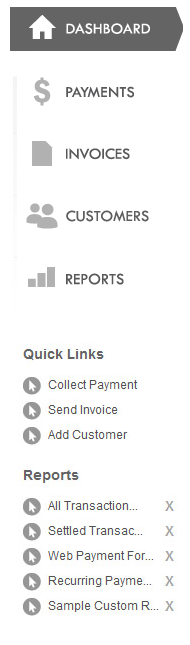
Dashboard: Click the button to return to the Main Dashboard at any time.
Payments: Click this button to enter the Payments Center at any time. From there you can enter one-time and recurring payment schedules, view a full list of all transactions processed, and view a list of and suspend recurring bill payment and payment plan schedules.
Invoices: Click this button to enter the Invoices Center at any time. From there you can send one-time and recurring invoices, view a full list of sent invoices, and view a list of, and edit, recurring invoice schedules.
Customers: Click this button to enter the Customer Center at any time. From there you can view a list of existing customers, enter new customers, reset customer passwords, and view and edit existing Customer Records.
Reports: Click this button to enter the Reporting Center at any time. From there you can view pre-programmed reports on transactions, deposits, and invoices. You can also program your own custom reports to meet specific data needs.
Quick Links: Use these shortcuts to directly access common tasks.
Collect Payment: Use this link to go directly to the Collect New Payment screen in the Payments center.
Send Invoice: Use this link to go directly to the Send New Invoice screen in the Invoices center.
Add Customer: Use this link to go directly to the Add New Customer screen in the Customers center.
Reports Quick Links: Click the linked report name to view the report.
Each standard report is automatically included in the list.
Add custom reports by using the “Add Quick Link” option in the Action button menu. (See Custom Reports in Chapter 7 for details.)
Click the “x” to remove any report link from the list.
Next Section: Top Navigation >