

The top-navigation bar is always visible, and is used to access information about your account, and to configure your system.
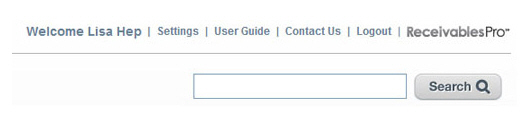
Your first and last name should be displayed after the word “Welcome.”
Click the “Settings” link to access the system configuration section. From Settings you can control everything about your ReceivablesPro system including the logos, colors, and styles used in your invoices and online payment forms. The Settings section is also where you can manage your system imports. (See Chapter 8: Settings for detailed information on the functionality available from this section.)
Click the “User Guide” link to access the ReceivablesPro User Guide.
Click the “Logout” link to end your ReceivablesPro session.
NOTE: It is important that you logout when you are done with a ReceivablesPro session to prevent unauthorized access to your account. Remembering to logout is particularly critical if you access ReceivablesPro from a public computer such as those available in hotels and libraries.
The Search field located at the top-right of the screen, just below the top navigation bar, top of the screen is always visible. You can use it to easily locate any customer or invoice in the system with a simple search.
Search using any portion of a customer’s last name or company name. For example, a search for “Company” returns the following results including customers with “Company” as a last name, or “Company” as part of a company name:
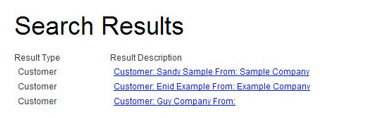
You can also search by any complete Transaction ID and the search will return that transaction. Or, you can search for any portion of an invoice number, and the results will contain one-time invoices and invoices generated by schedules that contain the invoice number. For example, a search for “0112” would return all invoices that contain that string in the invoice number, as shown below:
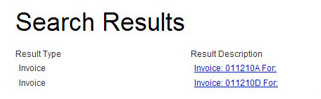
NOTE: Unlike the other adaptive searches in ReceivablesPro, the top-navigation search must be manually executed to return a results list. This means you need to click “enter” on your keyboard in order to execute your search.