

Security Questions are used to enable Users to directly re-set a forgotten password from the Log-in screen. (See How to Reset Your Password for detailed instructions on how to use the Security Question as part of the password reset process.) They are also used to validate your identity when you first login from and unfamiliar IP address, and so that Customer Care personnel can validate your identity when you call to request assistance.
All Users will be prompted to set three Security Question during User account activation. You are required to set the Security Questions in order to successfully activate a User account.
To set your Security Questions, select one of the questions from the drop-down box then type your answer in the answer field.
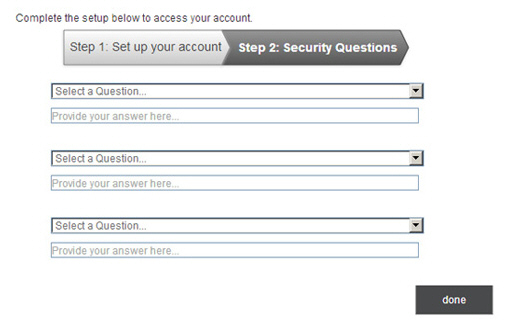
Answers must
be at least three characters and are not case sensitive. You cannot select
the same security question more than once, and you cannot use the same
answer more than once. For example if one security question is “what color
is your house?” and another is “what color is your car?” you could not
use the answer “blue” for both questions.
NOTE: All available questions are always
displayed in all three drop-down boxes. If you select the same question
more than once, you will see an error when you save your settings and
be asked to select three unique questions.
You can change your Security Questions as often as you like from the Settings--> Configuration--> Account Access screen. (See Managing Your Security Questions in Chapter 8 for instructions on how to do this.) If you believe any of the questions have been compromised, it is very important that you change them all, and that you change your password, immediately.
NOTE: If you review your security questions and do not immediately remember the answers, you should reset them as well. Any time you are presented with a security question, if you answer incorrectly five consecutive times your account will be locked. Additionally, once you answer a question incorrectly you will continue to see that question until it is correctly answered. For your protection, the system will never present a different question if the first one is answered incorrectly.
|
For users assigned the standard User role, or assigned any custom role that does not provide access to the Settings center, an “Account Access” link will be placed in top-navigation. Clicking this link opens the Account Access screen. 
|