

The top section of the Account Access screen contains your three security questions. Security Questions are used to enable you to reset your password from the log-in screen without assistance and without a password reset email. See Resetting a Forgotten Password in Chapter 2 for details on how to re-set your password using the Security Questions.
|
All ReceivablesPro users, including the Master Administrator User, are prompted to create three Security Question during the Account Activation process. |
If the questions
have already been set you will see the three questions and corresponding
masked answers displayed when you access this screen by selecting “account
access” from the Settings--> Configuration screen.
If they have not yet been set, the Security
Questions fields will be set to “Select” and the Security
Answers fields will be blank.
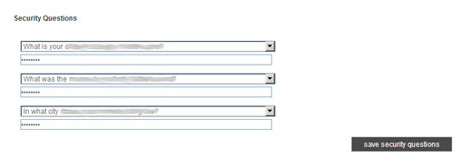
Setting a security question
for the first time and changing a security question are done in the exact
same way. Follow the detailed instructions below.
NOTE: You can make changes to one, two, or
all three security questions and/or answers.
Select
a question from the first Security
Question drop-down box (or leave the currently selected
question) and type the answer to the question in the first answer
field.
NOTE: The answer is not case sensitive.
Select a question from the second Security Question drop-down box (or leave the currently selected question) and type the answer to the question in the second answer field.
Select a question from the third Security Question drop-down box (or leave the currently selected question) and type the answer to the question in the third answer field.
Click the “save security questions” button.
A success message
will appear at the top of the section confirming that the new questions
and answers have been saved.
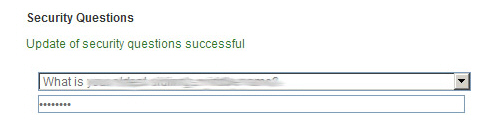
You can change your
Security Questions as often as you like. If you believe they have been
compromised, it is very important that you change them, and that you change
your password, immediately.
NOTE: If you review your security questions
and do not immediately remember the answers, you should reset them as
well. Any time you are presented with a security question, if you answer
incorrectly five consecutive times your account will be locked. Additionally,
once you answer a question incorrectly you will continue to see that question
until it is correctly answered. For your protection, the system will never
present a different question if the first one is answered incorrectly.