

The Change
Password section of the Account
Access screen enables you to change your existing password
at any time while you are logged in to ReceivablesPro.
It is accessed at the bottom of the Account
Access screen accessed from the Settings-->
Configuration screen.

Follow the steps below to change your password:
Enter your current password in the Old Password field.
Enter a new
password in the New Password
field.
NOTE: Remember that passwords must be
at least 8 characters; contain at least one capital letter, one lowercase
letter, and one number; cannot contain your User ID; and cannot be
repeated for 5 password cycles. If you enter an invalid password,
the system will display an error.
Re-type the new password in the Confirm New Password field.
Click the “save password” button.
A success message
will be displayed at the top of the section confirming that the password
has been changed. You will also receive an email confirming the change.
The next time you login to ReceivablesPro use
the new password you just set.
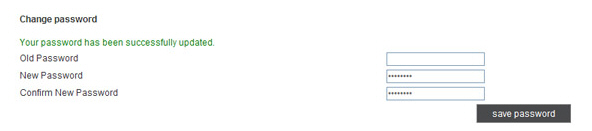
You can change your password as often as you like. If you believe it has been compromised, be sure to re-set it immediately. It is also a good idea to re-set your Security Questions if you believe your password has been compromised.