

There are two types of Recurring Payment Imports:
Those
for existing customers (with Customer IDs)
For these import files, you provide the ReceivablesPro Customer
ID, the schedule details and the type of payment, and the system creates
the schedule using the default account for the payment type selected.
(See About Default Payment Accounts in Chapter 6
for information about default accounts.)
Those
for new customers (without Customer IDs)
For these import files, all required fields for a customer and all
required fields for a payment schedule must be provided and mapped.
After a successful import, all transactions scheduled for the current day are processed immediately and appear in the manage payments screen. All schedules now appear in the manage recurring payments screen. (See Importing Recurring Payment Schedules in Chapter 4 for more information about recurring payment imports.)
You can locate the Customer ID for any customer, by viewing or editing a Customer Record. The Customer ID is located at the very top of the View Customer Details or Edit Customer Details screen, as shown:
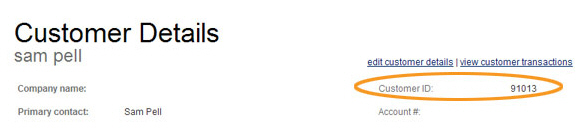
You can also export your entire customer list, including the Customer ID for each customer. (See Exporting the Customer List in Chapter 6 for more information.)
Required Customer Field |
Required Payment Schedule Fields |
Optional Payment Schedule Fields |
Customer ID |
Payment Type • Enter” CC” • Enter “ACH” and include “ACH
Type” field. (PPD, CCD*, WEB) Schedule Type • Enter “Bill Payment” • Amount required • Enter “Payment Plan” • Total Due required • Number
of Payments required Billing Frequency • Enter “Daily” • Enter “First of Month” • Enter “Last of Month” • Enter “Quarterly” • Enter “Semi Annually” • Enter “Annually” • Enter “Weekly” and include “Day of Week” field. • Enter “Every other Week” and include “Day of Week” field • Enter “Specific Day of Month”
and include “Day of Month” field. Start Date (mm/dd/yyyy) |
End
Date (For use with “Bill Payment” schedule types only). Invoice # PO # Description Custom First Payment Amount Custom First Payment Date |
*NOTE: If you enter “CCD” as the ACH Type and there is no Company Name attached to the Customer Record the row will fail and the schedule will not be saved.
|
You
can include any combination of recurring payment schedules in
a single Recurring Payment import. For example, a single file can include rows for: An ACH payment plan for a new customer, a credit card billing schedule for an existing customer, and an ACH billing schedule for a new customer that includes a custom first payment. |
Required Customer Fields |
Optional Customer Fields |
Required Payment Fields |
Required Schedule Fields |
Optional Schedule Fields |
First Name Last Name |
Billing Address 1 Billing Address 2 City State/Province Zip/Postal Code Country* Company Alternate Email Phone Alternate Phone Account # Website Shipping Address 1 Shipping Address 2 Shipping City Shipping State Shipping Zip Shipping Country Shipping First Name Shipping Last Name Shipping Company Shipping Contact Phone Shipping Contact Email Notes Customer Custom Fields |
Payment Type • Enter” CC” • Enter “ACH” |
Schedule Type • Enter “Bill Payment” • Amount required • Enter “Payment Plan” • Total Due required • Number
of Payments required Billing Frequency • Enter “Daily” • Enter “First of Month” • Enter “Last of Month” • Enter “Quarterly” • Enter “Semi Annually” • Enter “Annually” • Enter “Weekly” and include “Day of Week” field. • Enter “Every other Week” and include “Day of Week” field • Enter “Specific Day of Month”
and include “Day of Month” field. Start Date (mm/dd/yyyy) |
End
Date (For use with “Bill Payment” schedule types only). Invoice # PO # Description Custom First Payment Amount Custom First Payment Date |
If Payment Type = ACH, the following fields are required: Account Type • Enter “Checking” • Enter “Savings” Bank Name Bank Account Number Routing Number ACH Type |
||||
If Payment Type = CC, the following fields are required: Credit Card Number Card Type • Enter “Visa" • Enter "Master" • Enter "AMEX" • Enter "Discover" Expiration Date (MM/YY) Credit Card Billing Zip |
*NOTE: If the Country field is unmapped or
left blank, it will default to USA if billing address is included. If
you enter any required portion of the billing or shipping address (Address
1, City, State, Zip) all required portions of that address must be included
or the row will fail.
**NOTE: If you enter “CCD” as the ACH Type and no Company Name is provided
for the customer, the row will fail and the schedule will not be saved.
NOTE: The credit card added via a new customer recurring payment row will
be assigned as the default credit card. The bank account added via a new
customer recurring payment row will be assigned as the default bank account.
NOTE: You are required to provide receipts for all scheduled payments processed via ReceivablesPro, and to provide your customer a schedule confirmation as well as notifications for any material changes made to the payment schedule. If you import an email address for the Customer, the system can do this for you. If you do not import an email address, be certain that you are collecting contact information and providing receipts and notifications in some other way.
Next Section: List Item Import Requirements >