

Any invoice marked as “Unpaid” or “Paid (partial)” or “Overdue” in the Invoice table can be paid by clicking the Action button and then clicking the “Pay” link.

Customers can also pay any invoice by clicking the “PAY INVOICE NOW” button, included in the invoice PDF.

Using any method will open the complete invoice in payment mode, as shown below:
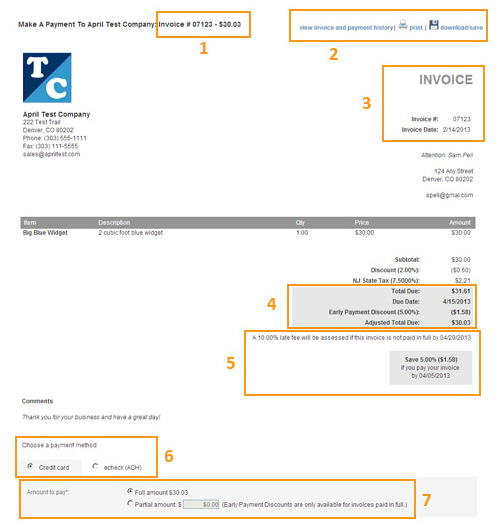
The invoice will contain a number of Line Items that describe the goods and services for which customers are remitting payment. One or two taxes may be applied to each line.
Pay special attention to the following sections of the invoice:
The invoice number and the total amount of
the invoice at the very top.
NOTE: This amount will adjust as incentives
are applied and expire and as penalties are triggered. It does not
take partial invoice payments into account.
Use the “print” link to open the web browser’s print dialog box. Click the “Print” button in the dialog window to print to the default printer, or select a different printer and the click the “Print” button. Use the “download/save” link to save the invoice as a .pdf file. Use the “view invoice and payment history” link to return to the Customer Portal invoices tab.
This section provides:
The invoice status. In this example, the invoice is unpaid and is not overdue, so the status is just “INVOICE.”
The Invoice date-- The date the invoice was created.
The Revised invoice date-- This field will only be present if the original invoice was changed. When present it indicates the date on which the latest version of the invoice was saved.
Invoice number-- The invoice number assigned to this invoice.
P.O. number-- The P.O. number assigned to this invoice. If no P.O. number is assigned (as in the above sample) this field is not included.
This section provides:
The
Total Due on the invoice,
inclusive of all goods, services and taxes.
NOTE: This amount will not change
even after partial payments, if permitted, are made. It will always
reflect the original invoice amount.
The Due Date-- This is the date by which payment must be received.
Penalties and
incentives
NOTE: Using penalties and/or incentives
is your option, they are not required for invoices.
Early Payment Incentive: This box will appear on the invoice if an incentive for early payment is active. Once the incentive expires, the box will be replaced by a text line describing the discount that could have been received had the invoice been paid early. The notice will indicate the number of days prior to the due date the invoice must be paid in order to get the discount. The discount will be either a fixed dollar amount or a percentage of the invoice total.
Late Payment Penalty: This line will appear on the invoice if the a penalty for a late payment is configured. The notice will indicate the grace period (number of days after the due date) before which the invoice must be paid in order to avoid the penalty fee trigger. The penalty will be either a fixed dollar amount or a percentage of the invoice total.
In this section,
select the radio button for the payment method to use: Credit Card
or an Echeck (ACH) debit from a bank account.
NOTE: If your ReceivablesPro account
is configured for only Credit Card or only Echeck (ACH) processing
then only one payment method will be available and no selection need
be made. If both options are available, Credit Card is selected by
default.
The
Amount to pay section
indicates the invoice Balance Due,
and provides the opportunity to discharge the invoice in full, or
to make a partial payment.
NOTE: Customers will be given a partial
payment option only if your account is configured to accept it.
NOTE: Making a partial payment will remove any available Early Payment Discount from the invoice. A warning message
will appear next to the Partial
amount field informing your
customer of this consequence.
By default the Full amount radio button will be selected, with the total amount of the invoice indicated.
If
partial payments are permitted the Partial
amount radio button and box will also be visible. To enter
a partial payment, select its radio button and enter any amount
less than the total due in the box.
NOTE: Making a partial payment on
an invoice to which an Early Payment Incentive discount is applied
will remove the discount.
If a partial payment has already been made, the Full amount radio button will indicate the invoice balance (total due - partial payments). The balance can be paid, or an additional partial payment entered.
Depending on the payment method selected, either the Credit Card or the Echeck (ACH) accounts section will appear on the invoice. If customers have previously saved accounts in the Customer Portal they will see those accounts in a table. If not, the screen will be in new account entry mode. (See Managing Credit Card Accounts and Managing Bank Accounts for how to manage saved accounts in Customer Portal.)