

The Bank Accounts section displays a table of bank accounts stored in the account. The table contains the truncated account number, the routing number, the bank name, and whether the account is the default. Customers can store as many bank accounts in the system as they like. Each time they make a payment, they will be able to select the account to use. If needed, you can change the Account type for a bank account. Any changes to the Bank name, routing numbers, or account numbers must happen by deleting the account and creating a new account with the updated information.
To change the Account type for an account:
Click the “edit” link.
Editable fields for the bank account appear under the table of existing accounts.
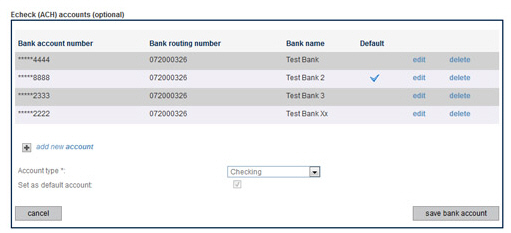
Change the Account
type field if required. (You would only do this if
it the first selection was an error—accounts don’t typically get
converted from checking to savings accounts and keep the same
account number.)
NOTE: You cannot edit a bank account
to change its name,
routing number, or account number.
If you need to change a Bank
name, routing number, or
account
number, delete the original
account and enter a new bank account using the new information.
Click the “save bank account” button to save the change, or click “cancel” to discard it, and close the edit section.
To delete a stored
bank account, click the “delete” link and click “ok” in the pop-up
box to confirm.
NOTE: Customers will only be able to
delete a bank account if there are no unsettled transactions currently
attached to the account. When attempting to delete a bank account
attached to a recurring payment schedule, customers will be asked
to choose a different saved account to use with the schedule. If no
other bank accounts are saved, the customer will not be able to delete
the bank account.
NOTE: If a customer deletes the default bank account the most
recently added bank account will be set as the new default. If there
are no other bank accounts, the next one added, by either you or your
customer, will be set as the default.
Click the “add new account” link in the Echeck (ACH) accounts section.
New fields appear under the link, as shown:
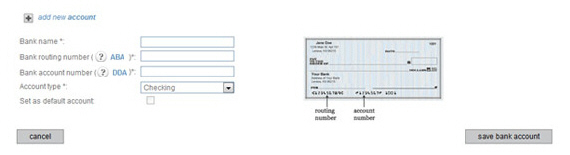
Enter the bank name in the Bank name field.
Enter
the 9-digit routing number in the Bank
routing number field.
NOTE: Routing numbers must be 9 digits
and conform to specific banking requirements. The system will
validate the routing number entered and display an error if it
is not in a valid format.
Enter the bank account number in the Bank account number field.
In the Account type field, select “Checking” for a checking account, or select “Savings” for a savings account.
To set the bank account you are adding
as the default account, check the Set
as default account box.
NOTE: If the box is checked, when
the new bank account is saved it will be assigned as default in
place of the previous default account. In the table the new account
will have a check in the Default column, and the previous default
account will not. If the new bank account is the only one attached
to the customer it will be set as the default whether or not the
box is checked. (See About Default Payment Accounts in Chapter
6 for more information
about default accounts.)
Click the “save bank account” button to encrypt and securely store the account in the system. Or click “cancel” to discard it.
The new account entry section will close, and the account will be included in the list of saved bank accounts, with only the last 4 digits of the account number displayed, as shown below:
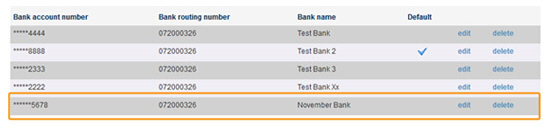
To change the default account to an existing bank account:
Click the “edit” link for the bank account you want to change to the new default.
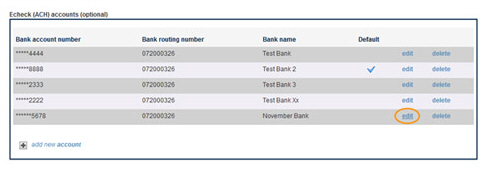
The bank account is displayed in edit mode under the table.
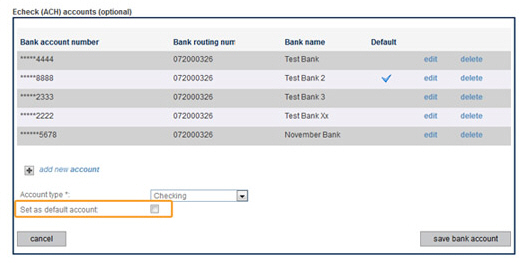
Check the Set as default account box.
Click the Save bank account box.
The bank account is updated in the table with the check mark in the Default column. The default tag is removed from the previous account and it no longer displays the check mark in the Default column.

To add a new account and set it as the default
Click the “add new account” link at the bottom of the Echeck (ACH) accounts table.
The new account fields open under the table.
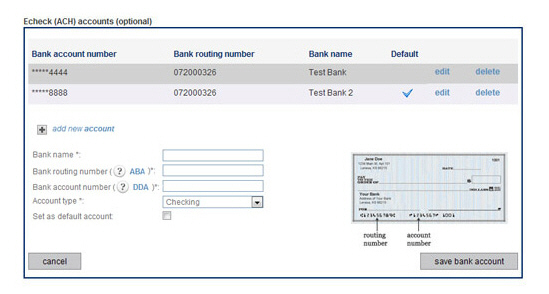
Enter Bank name, Bank routing number, Bank account number, Account type, and check the Set as default account box.
Click the “save bank account” button.
The new account is added to the table with the check mark in the Default column. The default tag is removed from the previous account and it no longer displays the check mark in the Default column.
Next Section: Viewing Payment History >