

The default view on the Customer Portal dashboard is the invoices tab. Click the payments tab to go to the payment history table. The default view is a complete transaction history for the last 90 days.
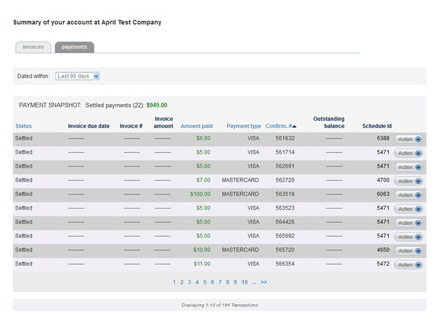
To change the default date-range:
Click the down arrow on the Dated within field to open the date range box, as shown below.
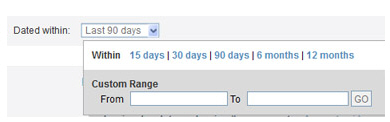
Click on one of the pre-programmed date ranges, or enter a set of custom dates. To do this:
Click the From field then select the start date from the pop-up calendar, or type a date in the field.
Click the To field, and select the end-date from the calendar that appears, or type a date in the field.
Click the “GO” button.
The
Payments table appears, and
contains only payments made within the date range selected.
NOTE: The payment date is not displayed
in the table. However, the date will be included in the receipt you
print from this screen.
The PAYMENT SNAPSHOT summary row, located at the very top of the table, provides a summary of Settled payments. The number in parenthesis indicates the number of settled payments, and it is followed by the total dollar value of the settled payments.
The key elements in the table are as follows:
Status: Statuses used in this column are the same as those used in your ReceivablesPro System.
Invoice#:
The invoice number for the invoice the payment is made against.
NOTE: This could be a system invoice
#, or an invoice number entered manually when the payment was processed.
Payment type: This column indicates the payment method used.
Credit Card Types: Visa, MasterCard, Amex (for American Express), Discover.
Echeck
(ACH) Types:
--TEL: Authorized over the phone.
--PPD: Authorized in writing.
--CCD: Any business to business transaction.
--WEB: Authorized via an online payment form.
NOTE: Any ACH payment made via Customer
Portal will be coded WEB.
Schedule ID: The schedule ID for any payment that was generated as part of a recurring payment schedule. If this field is blank, then the payment is not from a schedule.
Action: The Action button menu can be used to print transaction details. Click the Action button then click the “Print” link to open the receipt in a new browser window and to open your computer’s print preview window, from which you can print the receipt. The receipt includes all key information about the transaction, including amount, invoice #, transaction date, and settlement date. A sample is shown below:
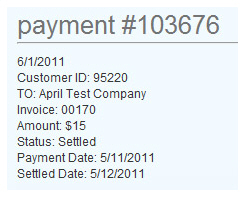
The last row of the table will indicate the number of transactions in the report for the selected date range. Navigate through results by clicking the linked page numbers at the bottom right of the screen.

Sort any of the linked column headers (Status, Amount paid, Payment type, Confirm. #) by clicking on them. The first click sorts from low-to-high (or A-to-Z), and the second click sorts from high-to-low (or Z-to-A).
Next Section: Viewing Invoice History >