

Each role is comprised of multiple access rights that govern the ReceivablesPro functions that each user can access. Custom roles, in addition to the “Administrator” and “User” built-in roles, can be created and assigned to any user.
When creating custom roles, any combination of access rights can be selected from the ROLE’S ACCESS RIGHTS section. (See Add Roles below.)
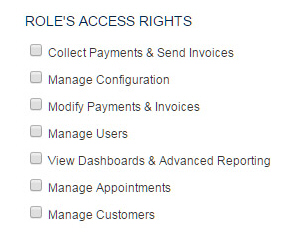
The following table defines each access right that can be assigned to a ReceivablesPro role:
Access Right |
Description |
Screen Change when Not Granted |
This permission enables the user to add new customers and to enter new payments, recurring payment schedules, payment plans, one-time invoices and invoice schedules. It also provides access to Customer, Payment, and Payment Schedule imports.
It does not permit making changes to Customer Records, or to existing invoices, payment schedules, or invoice schedules.
It also does not provide access to void, refund, credit-card credit, or invoice “mark as paid” functions. |
The Collect New Payment tab is not visible.
The Send New Invoice tab is not visible.
The “Collect Payment” Quick Link will display an access error when clicked.
The “Send Invoice” Quick Link will display an access error when clicked.
The “Collect Payment” option will not appear in any Action menu.
The “Create Similar Transaction” option will not appear in any Action menu, and if it does attempting to use it will result in an access error.
The “Mark as Paid” option will not be available for any invoice. |
|
Enables all system configuration settings except User and Role management. |
The “Settings” link will not appear in top navigation. Instead the User will see the “Account Access” link.
NOTE: If permission for Imports, User management, and/or Role management is assigned, those tabs will be accessible by clicking the “Account Access” link. |
|
|
|
Enables voiding, refunding, and issuing credit-card credits.
Enables suspending and resuming Payment and Invoices schedules.
Enables editing, canceling and deleting payment schedules, one-time invoices, and invoice schedules. |
The “Void” and “Refund” actions will be hidden, or if visible will result in an error if a void or refund is attempted.
The “Credit Card Credit” option will be hidden on the Collect Payment screen.
The “Suspend/Resume” actions will be hidden in the Action menu for all invoice and payment schedules.
The “Edit” option will be hidden in the Action menu for all invoices, invoice schedules, and payment schedules.
The “Cancel” and “Delete” options will be hidden in the Action menu for all invoices, invoice schedules, and payment schedules. |
Enables adding and editing Users, resetting User passwords, and adding and editing Roles. |
The users tab is hidden in the Settings section. The roles tab is hidden in the Settings section. |
|
Provides permission to view the main Dashboard.
Provides permission to view and edit all standard and custom reports. |
The
dashboard is not displayed upon login, or upon clicking the “home”
logo. Clicking “Reports” in side navigation results in an access denied error.
Clicking a Reports Quick Link in side navigation results in an access denied error. |
|
Manage Appointments |
This permission is not applicable to your version of ReceivablesPro. It does not provide any additional system access when included in a built-in role. Do not assign it as part of a custom role. |
|
Permission to edit customer records. |
The “Edit” customer link will be hidden in all system Action menus, and the Edit Customer screen will not be accessible. |
|