

You can edit any Web Payment Button and change its text, colors, font, description or linked Web Payment Page.
|
Any
edits you make to Web Payment Buttons will not change buttons
that you have already exported. If you want to change those buttons,
you will need export the button again and replace the button code
in your web page. (See
Export a Web Payment Button above.) |
Follow the steps below to edit a Web Payment Button:
Locate the button you want to edit in the WEB PAYMENT BUTTONS table on the Web Payment Pages dashboard.
Click the Action button, then click the “Edit” link.

The Edit Payment Button screen opens, as shown below: Make changes to any of the fields.
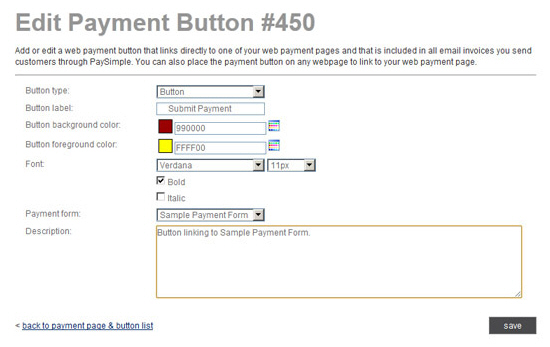
When you’re done, click the “save” button to save your changes. Or click the “back to payment page & buttons list” link to discard your changes and leave the button as is.
You return to the WEB PAYMENT BUTTONS table, and the changes you made to the button will be reflected in the table.