

Exporting a Web Payment Button copies the button code to your computer’s clipboard. You can then paste the code into any web page, or into any HTML email for which you have direct access to the HTML code.
Follow the steps below to export button code and paste it into a web page.
Locate the button you want to export in the WEB PAYMENT BUTTONS table on the Web Payment Pages dashboard.
Click the “Export Button” link for that button in the Action column.
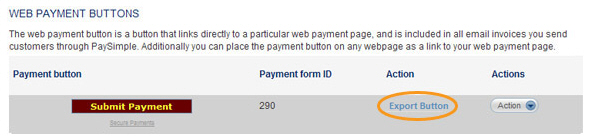
The HTML for Payment Button pop-up opens.
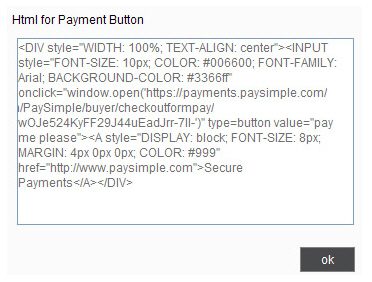
Highlight all of the text in the box, and then click Ctrl + C to copy it to your clipboard. (You can also right click the highlighted text, and select “Copy” from the menu.)
Click the “ok” button to close the pop-up.
Open the web page in which you want to place the button, and navigate to the spot in the HTML code where you want the button to go.
Click Ctrl + V to paste the code. (You can also right click and select “Paste” from the menu, or use the “Paste” function in your HTML editing program.)
The button will now be on your web page and link to the login screen for your Web Payment Page.