

Locate the field you want to delete in the Custom Fields table.
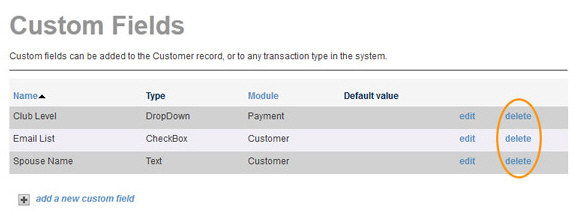
Click the “delete” link in the row you want to delete.
A pop-up window appears asking you to confirm the delete.
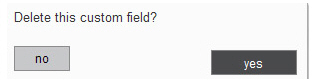
Click “yes”
to delete the field, or “no” to leave it as is and return to the main
Custom Fields screen.
NOTE: If the custom field is being used
on a Web Payment Form you’ll see an error message and will be unable
to delete the field. You must remove the custom field from all Web
Payment Forms prior to deleting it. (See Edit a Web Payment Page
for instructions on how to remove custom fields from payment forms.)
You are returned to the main Custom Fields screen, and you will no longer see the custom field listed in the Custom Fields table.
|
When
you delete a custom field it is completely removed from the
system. You will no longer see deleted Customer fields on the Add New Customer screen or Edit Customer Details screen. You will no longer see deleted Payment fields on the collect new payment screen. You will also be unable to include any deleted custom fields in reports. And, the deleted custom field will be removed from all Transaction Details pages, even for transactions processed before the field was deleted. |