

Use this configuration to create a report containing all of the Echeck (ACH) transactions processed in your ReceivablesPro account for any given date range.
To create an Echeck
(ACH) Transaction report, follow the steps for Creating Custom Reports described
above, and use the following filters: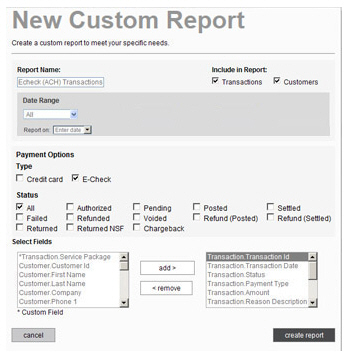
Check both the Transactions and the Customers checkboxes in the Include in Report section.
Set the Date Range filters to “all,” select a rolling date range, or enter a custom Start date and End date. Then select whether you want to Report on transactions by “Enter date” or “Settle date.”
In the Payment Options section, check only the E-Check box in the Type section.
In the Payment Options section, check the All box under Status.
Suggested fields to add to the report:
Transaction.Transaction ID
Transaction.Transaction Date
Transaction.Status
Transaction.Payment Type
Transaction.Amount
Transaction.Masked Account Number
Transaction.Estimated Settle Date
Transaction.Actual Settlement Date
Transaction.Invoice Number
Transaction.Schedule Id
Customer.Customer ID
Customer.Account Number
Customer.Company
Customer.First Name
Customer.Last Name
Customer.Billing City
Customer.Billing State
Customer.Phone 1
Customer.Email