

Once you have created your Customer import file, you’re ready to import it into ReceivablesPro. Watch the 3.5 minute video tutorial to see how it’s done. Step-by-step instructions are provided below.
Follow these steps to import your Customer file into
ReceivablesPro.
Click Customers in side navigation.
At the top of the Customers screen click the “import” link, as shown below:
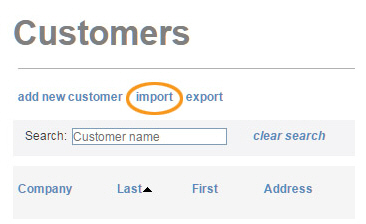
The Import Center dashboard appears, as shown below.

Enter a short descriptive name for your import in the Import name field. This name will be used when referencing this particular import batch in tables on the Import Center dashboard.
Enter a short description of the import in the Import description field.
In
the File type drop-down
box select the type of file you will be importing. You can use a .csv
file (recommended) or a pipe-delimited text file.
NOTE: To convert an Excel file to .csv,
simply use the “save as” command and select .csv as the file type.
If the file you are importing contains a header row, check the First row is header checkbox. (Using a header row is very helpful for the field mapping that you will perform in Step 12.) If there is no header row, leave this box unchecked.
Click the “Browse”
button to locate the import batch file on your computer.
NOTE: In the Google Chrome browser, the
button will say “Choose File” and will be to the left of the field.
Click “upload” to begin the import process.
The system will perform a preliminary validation of your file. If it is corrupt or unusable, you will see an error message. Otherwise, you will see the Field Mapping screen, shown below:
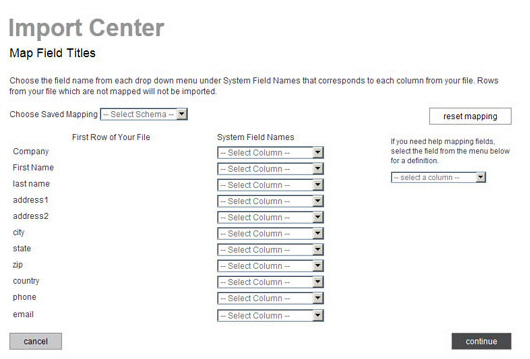
The first column displays the values in the first row of each column in your file. These will either be the values in your header row, or the first row of data (if your file does not contain a header row).
The second column contains drop-down boxes used to map a field in your file to a system field.
The Choose Saved Mapping drop-down box enables you to select a saved mapping schema. (See About Saved Mapping Schemes in Chapter 8 for instructions on using saved mappings.)
The “reset mapping” button will clear all values in the System Field Names drop-down boxes so that you can begin the mapping process again.
The help box, located under the “reset mapping” button provides definitions for all of the ReceivablesPro system fields. Select a field name from the drop-down, and its definition will appear under the box.
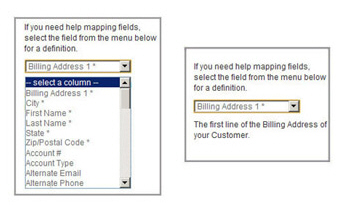
For each column you want to map from your file,
select a corresponding ReceivablesPro field
from the associated drop-down box, as shown below. If you do not want
to map a field from your file, leave the corresponding drop-down box
set to “-Select Column-.”
NOTE: Fields that you select will disappear
from the list of available options. This will prevent you from accidentally
creating duplicate mappings.
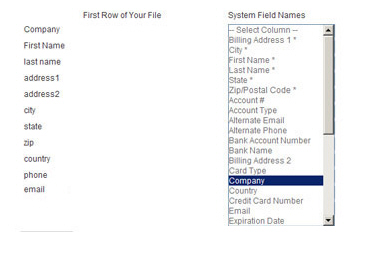
Mapping First
Name and Last Name
is required for a Customer Record. All other fields are optional.
NOTE: If you are planning to use
the system for email invoicing, be sure to import Email address.
If you will be processing payments for the customer, you are required
to send transaction receipts. If you include Email address,
the system can do this for you.If you do not, be certain to collect
alternate contact information so that you can send receipts in
some other way.
When you have finished mapping fields, click the “continue” button.
On the next screen, shown below, enter
a name for the mapping you just created in the Mapping
Name field. You can select this mapping at a later date
from the Choose Saved Mapping drop-down
box to quickly map a file using the same column structure.
NOTE: You are required to save your mapping.
Even if you never expect to use it again, storing it will save time
if there is an error processing your import file and you need to upload
your file again.
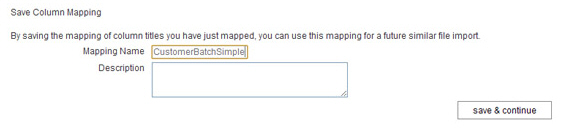
Enter a Description for the mapping. This is an optional field.
Click the “save & continue” button.
The Approve File Import For Processing screen appears, as shown below.
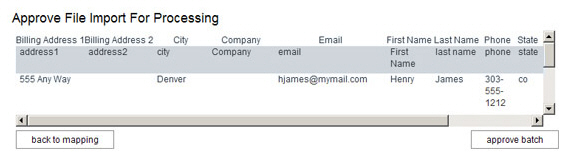
The top line (in white) contains the ReceivablesPro system field names, in alphabetical order.
The second line (in gray) appears only if your file has a header row, and contains the field names in that header row.
The following 5 lines (in white) contain the first 5 data rows from your file. You can scroll through them in the table.
Double check to confirm that your mapping correctly matches fields in your file to ReceivablesPro system fields.
If you see an error, click the “back to mapping” button to return to the mapping screen (Step 12.), correct any errors, and proceed.
When you’re satisfied with the mapping, click the “approve batch” button.
When the file is successfully uploaded and queued for processing, you’ll see an on-screen success message as shown below. (If there are errors you’ll see an on-screen message indicating the corrections that need to be made.)

Click the “import center” link to return to the Import Center dashboard and view the status of your file.