

In most cases the system prevents invoices from being overpaid. However, if you make frequent invoice changes, use the Mark as Paid/Mark as Unpaid function multiple times on the same invoice, or combine partial payments with Mark as Paid notations, you may end up with negative invoice balances. The Zero Balance function is a fast and easy way to fix these instances.
The Zero Balance function is displayed in the top Action menu line for any invoice with a negative Balance Due.
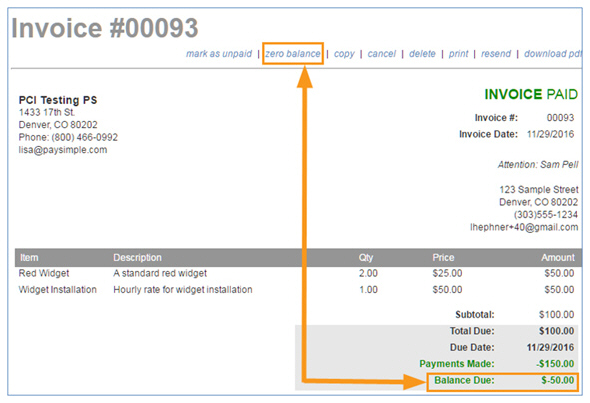
NOTE: Even when applicable, Zero Balance is not included in the Invoice table Action button menu. You can only access it while viewing the invoice.
Clicking the "zero balance" link sets the Payments Made value to the Total Due value, and sets the Balance Due to $0. The function is illustrated below:
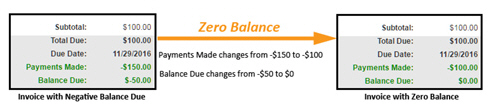
When the Zero Balance function completes, you are returned to the Invoices table with the Balance updated to $0.00.

|
Zero Balance will not change the Invoice Status, only the Balance Due. See Setting Invoice Status to Paid for instructions on how to change an erroneous Status. |
Keep in mind that any payments applied to the invoice will not be affected by the Zero Balance function, and will still be processed. Thus, when using this function it is possible that reporting from your Payments table will not match reporting in your Invoices table. Additionally, if you want to correct an actual overpayment, you will need to manually refund your customer.