

Any invoice that has not
been cancelled can be sent to your customer again. You can program ReceivablesPro to automatically
resend Past Due invoices via email (See Invoice Settings in Chapter 8), or
you can manually resend any unpaid or Past Due invoice via email.
NOTE: Even if you have programmed ReceivablesPro to
automatically resend invoices, you can still manually resend any invoice
that has not yet been paid.
Locate the invoice you want to resend in the Invoices table.
Click the Action button, then click the “Resend invoice” link, as shown below:
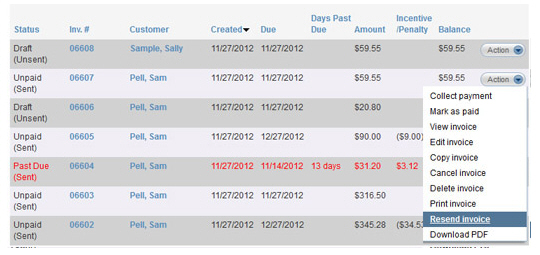
The Select invoice send options window opens.
Review the email settings, and make any changes or additions. Click the “send invoice” button to resend the invoice.
The system always re-sends an invoice to the customer’s current email or billing address—not necessarily to the address used to send the original invoice. This way you or your customer can update an email address once and be confident that all invoices will go to the correct address. The emailaddress displayed on this screen is the current address for the customer.
If you attached a file to the original invoice it will not be attached when you use the resend function. If you want to send the attachment to your customer again, you will need to upload the file again prior to clicking the “email invoice” button.
|
When you resend invoices they will reflect the current status of the invoice, as well as any payments made on it. For example, in the screen capture below the invoice has a status of “Paid (partial)” and the $45 payment as well as the $45 balance are displayed. 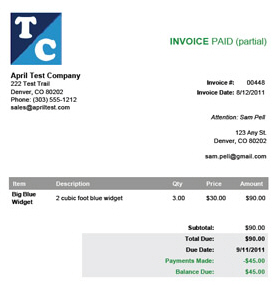
|