

You can print a sample invoice from any recurring invoice schedule. The printout will give you an idea of what the actual invoice will look like. However, the Invoice number and Due date will not be accurately reflected, as both of these are generated by ReceivablesPro when individual scheduled invoices are sent.
|
If you want to give your customer a printed
copy of an invoice generated by a schedule, you should use the
print function for the individual invoice NOT the print function
for the schedule. |
To print a sample invoice for an invoice schedule:
Locate the invoice schedule for which you want to print a sample in the Recurring Invoices table.
Click the Action button, and then click the “Print invoice information” link.
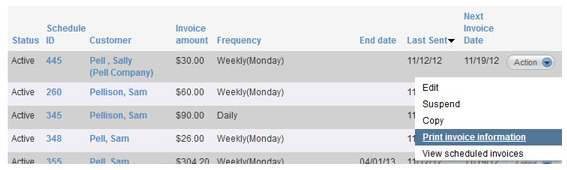
A new browser window will open with a preview of a sample invoice on screen, and the system will call up your default printer.
Change printers if desired, and click the “Print” button to print the invoice or the “cancel” button if you decide not to print.
Close the print window when you’re done printing the invoice.
Next Section: Invoice Line Items >