

Any payment that has a status of “Settled” can be
refunded. To prevent you from entering a refund prior to actually receiving
funds for a payment, ReceivablesPro will
only provide access to the Refund function
after the transaction is settled and you have been paid.
NOTE: If you want to enter a standalone credit
to a credit card instead of refunding a specific transaction you can do
that from the collect
new payment screen. (See Entering One-time Standalone Credits above for instructions.)
Watch this 90 second tutorial video to see how to refund a payment. Detailed instructions follow below.
The Refund function can be accessed in the following ways:
By clicking the Action button for the settled transaction you want to refund, and clicking the “Refund” link as shown below:

After you click the “Refund” link or button:
A pop-up window will appear asking you to confirm the refund.
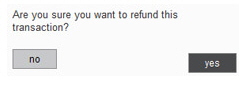
Click “yes” to proceed or “no” to leave the payment as is.
If you click “yes” you will be returned to the manage payments screen.
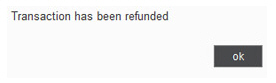
The status of the original payment will change from “Settled” to “Refunded” and you will see a new transaction for the refund with the status of “Refund (Posted).” When the new refund transaction settles, the status will update to “Refund (Settled).”

NOTE: The
Amount paid column will
show the “Refund (Posted)” transaction with the dollar value as negative
and in red--i.e. ($120.00).
NOTE: Your customer will receive
an email confirming the refund. The email will always be sent to the
Email address defined in the customer record, regardless of any special
email settings attached to the payment.
When you view the Transaction Details page for the original transaction, the Reversed by Transaction ID field provides a link to the refund transaction.
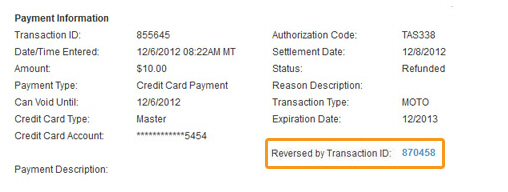
When you view the Transaction Details page for the refund transaction, the Reversal of Transaction ID field provides a link to the original transaction.
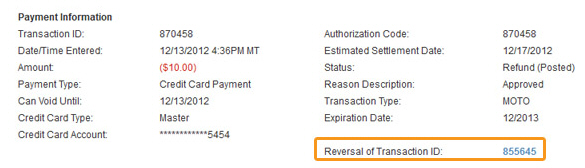
|
You can void any “Refund (Posted)”
transaction if you want to cancel the refund. See Voiding Transactions for instructions on how to void. |
Next Section: Importing One-time Payments >