

To help make payment processing easier, ReceivablesPro provides the ability to exactly copy all components of an existing payment into a new collect new payment screen. All fields are copied exactly except for the Payment date, which defaults to the current date. This should help you eliminate duplicate data entry if you often process the same or similar payments, either for the same customer or for different customers.
You can copy a transaction by clicking the “create similar transaction” link on any transaction details page. (See Viewing Transaction Details above for how to open a transaction details page.)
You can also copy the transaction by clicking the “Create similar transaction” link under the Action button in the manage payments screen.
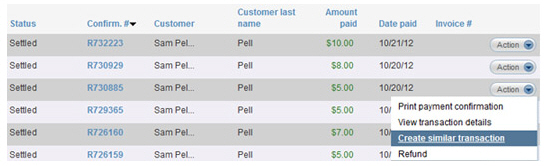
Once you have clicked a “Create similar transaction” link:
The collect new payment screen opens with all fields (except Payment date, which defaults to the current date) filled based on the values from the original transaction.
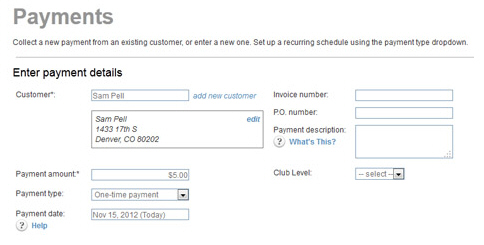
The Customer
from the original transaction is active in the form. You can leave
this as is to charge the same customer, or you can search for and
load a different customer into the form.
NOTE: If you select a different customer,
the Payment method will remain the same and the default account for
that method will be automatically selected.
|
You
cannot add a new customer to a copied transaction. |
You can make changes to any of the fields, payment accounts, and email notifications as required.
Click the “collect payment” button to process the new payment.
You are returned to the manage payments screen. The new transaction is at the top of the table, and a success message for the transaction is displayed above the table.