

ReceivablesPro enables you to include taxes in your invoices. You can apply one or two taxes to each Line Item in your invoices. You can add new taxes from the send new invoice screen; however Tax rates cannot be edited, or deleted while creating invoices. They can only be managed from the terms & taxes section of the Settings--> Configuration screen. Tax Rates will be included in the Tax 1 and Tax 2 drop-down boxes on the send new invoice screen regardless of the screen on which they are created. (See Chapter 5: Invoices for more information on creating invoices.)
Follow the steps below to enter tax rates:
Click the “Settings” link in top navigation, then click the configuration tab:

On the configuration screen, click the “invoice terms and taxes” link in the INVOICE CONFIGURATION section.
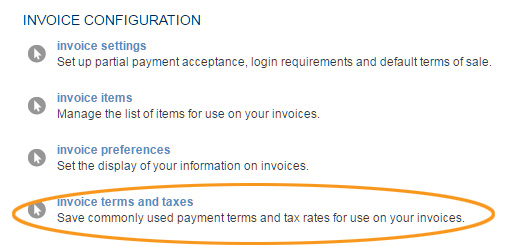
The Save Payment Terms and Taxes screen opens.
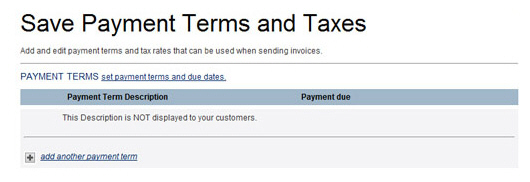
Scroll to the TAX RATES section at the bottom of the screen. The table will be empty. To add your first tax rate, click the “add another tax rate” link.

You will now see a new row in the TAX RATES table. In the first field enter a tax name which will be displayed as an item on your invoice.
In the Tax Rate field enter a value for the tax. For example, to add a 4% tax, you would enter “4.00” in the field, and leave the drop-down box with the “%” selected.
Repeat steps 4-6 to add additional tax rates. An example of the screen with two tax rate entries is shown:

Click the “save” button at the bottom of the screen to save your changes.