

The settings in the PAYMENT TERMS section of the save payment terms and taxes screen provide short-cuts for use while creating invoices. However, you can always enter payment terms and taxes while entering individual invoices and invoice schedules. For one-time invoices, you can also select an exact due date, instead of selecting a pre-defined payment term. (See New Invoices and Invoice Schedules in Chapter 5 for more information on creating invoices.)
Follow the steps below to enter new payment terms.
Click the “Settings” link in top navigation, then click the configuration tab:
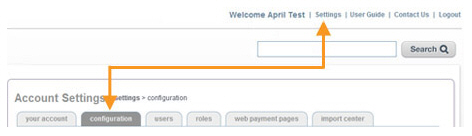
On the configuration screen, click the “invoice terms and taxes” link in the INVOICE CONFIGURATION section.
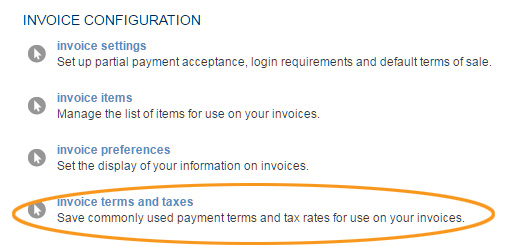
The Save Payment Terms and Taxes screen opens.
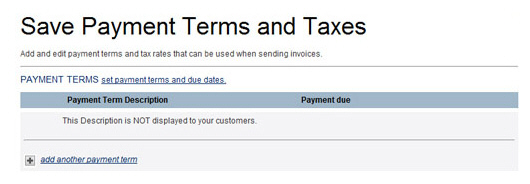
The PAYMENT TERMS section will be empty. To add your first payment term, click the “add another payment term” link.
You will now see a new row in the PAYMENT TERMS table. In the first field enter a description of this payment term, for your own use—It will not be displayed on invoices or payment forms.
In the payment due drop-down box, select the payment terms. You can choose one of the pre-programmed values of: “On Receipt,” “In 15 days,” “In 30 days,” or “In 60 days.” To enter a custom value, select the last radio button and enter the custom number of days in the field, as shown.
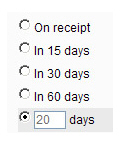
Repeat steps 4-6 to add additional payment terms. An example of the screen with two payment term entries is shown below:
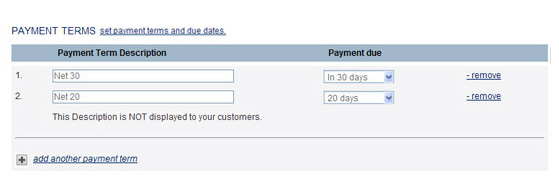
Click the “save” button at the bottom of the screen to save your changes.