

Navigate to the Invoices--> Send New Invoice screen by clicking the “Send Invoice” Quick Link.
To enter and load a new customer:

Click the “add new customer” link to the right of the Customer field.
The add new customer screen appears.
At a minimum, you are required to add values for First Name, Last Name and Email Address.
NOTE: You will not be able to send the invoice if you do not provide an email address.
Click the “save changes” button at the bottom of the screen.
You should now see the customer you entered loaded into the new invoice form, as shown below:
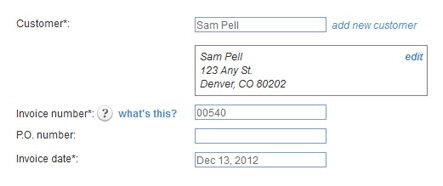
Continue with Send an Invoice.