

To begin using the ReceivablesPro card swipe device with your compatible iPhone, iPad or iPod simply plug it into the audio jack as shown below. Depending on the location of the jack on your device, you may want to center the swiper above the mobile device or set it off to the side.
NOTE: To use the swiper with an iPhone 7 or other Apple device that does not have a headphone jack, you will need to use the adapter provided by Apple.
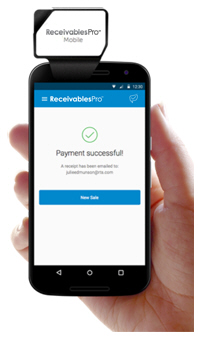
You will know it is installed correctly and is ready to use when you see the blue swipe icon at the top of the Collect Payment screen.
iOS:
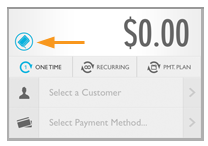
Android:
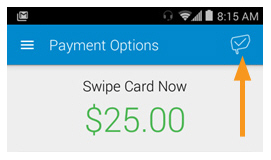
If you don’t see the swipe icon turn blue (iOS) or display the check mark (Android), unplug the swiper and then insert it into the audio jack again. (Be certain to push it all the way down until it locks into place.) If it is still not recognized by your device, check to see that you are using it with a compatible iOS or Android version and that you have granted the ReceivablesPro Mobile App permission to control the microphone. (Go to Settings-->Privacy-->Microphone on your device to check your settings.) If that is not the issue, there may be a problem with your audio jack, or with the swiper itself. Please contact your service provider for assistance if you believe there is an issue with the card swipe device.