

The steps below provide instructions for your customers to create a Customer Portal account by enrolling from the invoice payment landing page.
Click the “PAY INVOICE NOW” button in any invoice pdf or invoice email.
Click
the “not enrolled?” link on the invoice payment landing page, as shown:
NOTE: You must have enabled the Log In screen
for invoice payments in order for your customers to see this screen.
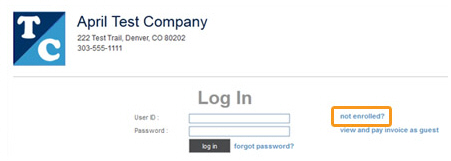
The enrollment screen will appear, as shown below:
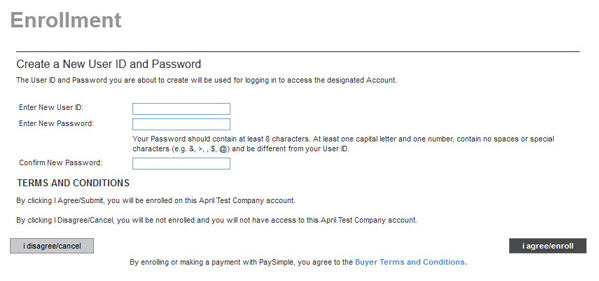
Enter
a User ID in the Enter New User ID field.
NOTE: User IDs must be at least 6 and
no more than 30 characters, and can be comprised of letters, numbers,
a period, an underscore and/or the “@” sign.
Enter
a password in the Enter New Password
field.
NOTE: Passwords must be at least 8 characters,
contain at least one capital letter, one lowercase letter, and one
number, and must be different from your User ID.
Re-type the password in the Confirm New Password field.
Review the Terms and Conditions by clicking the “Buyer Terms and Conditions” link.
Click the “i agree/enroll” button to confirm your agreement to the terms and conditions and to create your Customer Portal account.
The Enrollment success screen appears. Click the button to go to the Customer Portal login page to login with the User ID and password just created.
