

You can disable any Web Payment Page so that it will no longer be active for payment processing. If your customers attempt to access a disabled Web Payment Page, they will see an error.
Follow the steps below to disable a Web Payment Page:
Locate the page you want to disable in the WEB PAYMENT PAGE TEMPLATES table on the Web Payment Pages dashboard.
Click the Action button for the form you want to disable, then click the “Disable” link.
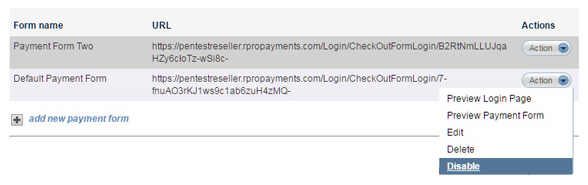
The table row for the disabled Web Payment Page is now shown in italics. For example, in the screen capture below the first Web Payment Page “Sample Payment Form” is disabled and the second Web Payment Page “Test Recurring Payment Form” is active.

To re-enable the payment form so that it can once again be used to process payments, follow the steps below:
Locate the page you want to disable in the WEB PAYMENT PAGE TEMPLATES table on the Web Payment Pages dashboard.
Click the Action button for the form you want to enable, then click the “Enable” link.
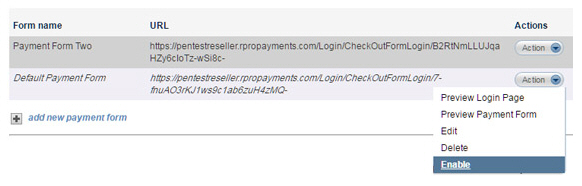
The table row for the disabled Web Payment Page will return to regular type face (it will no longer be shown in italics), and your customers will be able to enter payments from the form.